Quick Start Guides
Articles
LK-1
Introduction
Text to edit
Text to edit
Text to edit
Lorem ipsum dolor sit amet. Sed delectus molestiae quo enim maiores aut nisi minus. Qui dicta consectetur ea officia fugiat qui accusantium libero ea laborum sapiente? Eum alias mollitia a veniam voluptate et eius modi. Ad possimus iste id molestias possimus qui obcaecati sunt?
Eos molestias illum id optio quia a rerum labore et eaque voluptatum. Et galisum consectetur est omnis sint qui distinctio voluptates eos labore laborum qui quia itaque. Aut nihil libero est consequatur tenetur est nemo distinctio et veritatis inventore. Et quia veniam nam magni voluptatem ex harum omnis eum enim adipisci.
At molestiae omnis nam doloremque quos cum omnis totam est doloremque tempore? Rem dolore repudiandae et amet voluptas 33 modi accusantium ea minima facilis. Non odit nobis ea maxime harum et impedit vitae qui impedit expedita?
At molestiae omnis nam doloremque quos cum omnis totam est doloremque tempore? Rem dolore repudiandae et amet voluptas 33 modi accusantium ea minima facilis. Non odit nobis ea maxime harum et impedit vitae qui impedit expedita?
At molestiae omnis nam doloremque quos cum omnis totam est doloremque tempore? Rem dolore repudiandae et amet voluptas 33 modi accusantium ea minima facilis. Non odit nobis ea maxime harum et impedit vitae qui impedit expedita?
At molestiae omnis nam doloremque quos cum omnis totam est doloremque tempore? Rem dolore repudiandae et amet voluptas 33 modi accusantium ea minima facilis. Non odit nobis ea maxime harum et impedit vitae qui impedit expedita?
At molestiae omnis nam doloremque quos cum omnis totam est doloremque tempore? Rem dolore repudiandae et amet voluptas 33 modi accusantium ea minima facilis. Non odit nobis ea maxime harum et impedit vitae qui impedit expedita?
Lorem ipsum dolor sit amet. Sed delectus molestiae quo enim maiores aut nisi minus. Qui dicta consectetur ea officia fugiat qui accusantium libero ea laborum sapiente? Eum alias mollitia a veniam voluptate et eius modi. Ad possimus iste id molestias possimus qui obcaecati sunt?
Eos molestias illum id optio quia a rerum labore et eaque voluptatum. Et galisum consectetur est omnis sint qui distinctio voluptates eos labore laborum qui quia itaque. Aut nihil libero est consequatur tenetur est nemo distinctio et veritatis inventore. Et quia veniam nam magni voluptatem ex harum omnis eum enim adipisci.
At molestiae omnis nam doloremque quos cum omnis totam est doloremque tempore? Rem dolore repudiandae et amet voluptas 33 modi accusantium ea minima facilis. Non odit nobis ea maxime harum et impedit vitae qui impedit expedita?
At molestiae omnis nam doloremque quos cum omnis totam est doloremque tempore? Rem dolore repudiandae et amet voluptas 33 modi accusantium ea minima facilis. Non odit nobis ea maxime harum et impedit vitae qui impedit expedita?
At molestiae omnis nam doloremque quos cum omnis totam est doloremque tempore? Rem dolore repudiandae et amet voluptas 33 modi accusantium ea minima facilis. Non odit nobis ea maxime harum et impedit vitae qui impedit expedita?
At molestiae omnis nam doloremque quos cum omnis totam est doloremque tempore? Rem dolore repudiandae et amet voluptas 33 modi accusantium ea minima facilis. Non odit nobis ea maxime harum et impedit vitae qui impedit expedita?
At molestiae omnis nam doloremque quos cum omnis totam est doloremque tempore? Rem dolore repudiandae et amet voluptas 33 modi accusantium ea minima facilis. Non odit nobis ea maxime harum et impedit vitae qui impedit expedita?

Auri™ powered by Ampetronic and Listen Technologies, is the first Auracast™ broadcast audio-based solution for assistive listening. We have developed Auri to let venues and end users adopt Auracast™ broadcast audio technology now with both dedicated Receivers and direct compatibility with newly emerging devices such as hearing aids, earbuds, headphones and mobile phones.
Auri is a comprehensive Assistive Listening System (ALS) that sends high quality, low-latency, multi-channel broadcast audio to an unlimited number of Auracast compatible Receivers and devices.
The system includes Transmitters designed for professional installation, with balanced mic/line inputs and optional integrated Dante. Transmitters broadcast audio to a large area, from two radios with flexible routing options that cover a wide range of project needs. Multiple Transmitters can be used to increase coverage or channel count.
Receivers and Docking Stations meet accessibility needs for all users and allow implementation now while end user devices adopt the latest Bluetooth standards.
The Auri Manager software application provides a user-friendly interface for discovery, management and configuration of all devices over the network.

Auri TX2N / Auri TX2N-D Transmitter
The Auri TX2N Auracast Transmitter is the heart of an Auri system, providing long range, low latency Auracast broadcast audio.
A factory option for integrated Dante input is available.

Auri RX1 Receiver
The Auri Audio Receiver is a state-of-the-art assistive listening Receiver, allowing venues to provide hearing assistance to guests while meeting compliance with disability and accessibility requirements.

Auri-D4 / Auri-D16 Docking Station
The Docking Stations allow for easy charging and management of Auri Receivers and are available in 4 or 16 unit options, with accessories such as the Docking Station case and intelligent cable management unit for the AURI-D16.
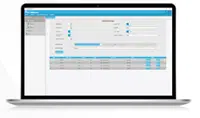
Auri Manager Software Application
The Auri Manager software for Windows® makes setting up the Auri system simple. Easily configure a single device or manage a large system deployed across multiple locations. Auri™ Manager supports automatic discovery, full control and software updates for network-attached Transmitters, charging docks and docked Receivers.
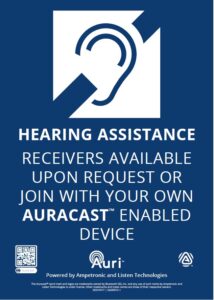
Accessories
A range of compatible accessories are available, including ear speakers and headphones, neck loops and signage.
Read the following information before you use your Auri System.
This system is a Bluetooth Low Energy Audio Broadcast system operating in the 2.4 GHz frequency band from 2.402 GHz to 2.480 GHz.
The system is designed for use in applications such as assistive listening, audio description and language interpretation/translation. Any application not named in the instruction manual is considered improper use. No liability is accepted for damage arising from improper use or misuse of this product and any related accessories. Before putting the products into operation, please observe the respective country-specific regulations.
Product labeling information such as serial number, manufacturer, and additional regulatory information is found on the product label on the devices.
Safety Instructions for Lithium Polymer Battery
This product uses a Lithium Polymer battery 3.7V, 750 mAh. Use only the battery that came with your device or a replacement battery from the manufacturer designed for use in this device.
Caution – risk of fire or explosion if the battery is replaced by an incorrect type.
Do not dismantle, open or shred secondary cells or battery.
Do not expose cells or battery to heat or fire. Avoid storage in direct sunlight.
Do not use any charger other than that specifically provided for use with the equipment.
Defective or exhausted battery should never be disposed of as municipal waste. Return old batteries to the battery supplier, a licensed battery dealer or a designated collection facility. Do not incinerate batteries.
Do not replace the batteries in potentially explosive environments, such as rooms where flammable liquids or gasses are present.
Lithium batteries have limited lifetimes. Any Lithium battery that shows any signs of damage, including swelling should be properly discarded immediately.
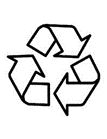
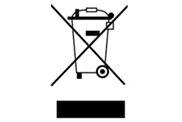
The symbol of the crossed-out wheeled bin on the product, the batteries and/or the packaging indicates that these products must be disposed of separately at the end of their operational lifetime in accordance with the national legislation. For packaging disposal, please observe the legal regulations on waste segregation applicable in your country.
The separate collection of waste electrical and electronic equipment, batteries and packaging is used to promote reuse and recycling and to prevent negative effects caused by e.g., potentially hazardous substances contained in these products. Herewith you make an important contribution to the protection of the environment and public health.
The TX2N Transmitter is the heart of an Auri system, providing long range, low latency Auracast broadcast audio.
A pair of balanced switchable mic/line level inputs or an optional integrated two channel Dante interface allow a single stereo or two mono audio sources to be routed in a variety of ways to one or two broadcasts.
For a full description of features and configurations see the Auri Manager section of the handbook.
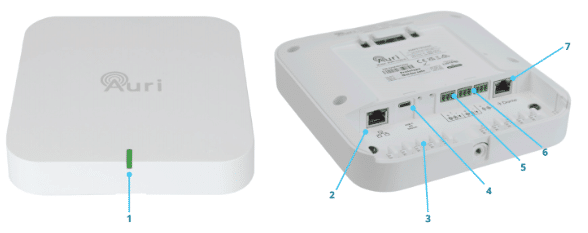
Unpack all contents from the box:
1x AURI-TX2N or AURI-TX2N-D Transmitter
1x Universal mounting bracket
3x Euroblock connectors
1x 1.8 m (6 ft) Cat6 cable
1x Quick Start Guide and Safety Data Sheet
A Phillips head screwdriver is required for the captive retaining screw on the mounting bracket.
Fixtures and fittings such as electrical back boxes, screws and wall plugs will be needed, dependant on the install location.
A power supply is not included, if PoE is not available then a USB-C supply capable of delivering at least 500mA will be required.
Remove the mounting bracket from the Transmitter, to do this you may need to loosen the retaining screw, then firmly slide the bracket away from the Transmitter.
Before installation it is recommended to do some basic setup of the Transmitter to ensure it is operating as required.
By default the Transmitter will be set with both inputs at line level, with nominal gain and AGC enabled. The two inputs will be summed into a single 24 kHz mono broadcast, named “Auri [serial]-1”.
Apply power (USB-C or PoE), plug a line level audio source in to one of the inputs and confirm that the broadcast can be picked up by an Auri Receiver or Auracast enabled device.
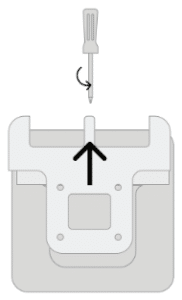
Determine a suitable installation location for the Auri Transmitter. This should be chosen to ensure good coverage of the intended listening area for a range of different receiving devices.
Transmitters should be installed at a height of 6 to 10 feet (1.8 to 3 metres) on a wall or ceiling and the Auri logo must always be facing into the room. Where users may face in multiple directions the Transmitter should be placed central to the coverage area. If all users will be facing in the same direction, such as in an auditorium, it is recommended to locate Transmitters in front of the users so that the Receivers have good line of sight to the Transmitter.
When multiple Transmitters are used for larger coverage areas they should be spaced with an overlap of approximately 20% on the coverage for the least sensitive receiving device that is to be used in the space.
The Transmitter range will be affected by the sensitivity of the receiving device, different building environments and the amount of other devices operating in the same frequency band. In larger or more complex spaces it is advisable to carry out a site test to confirm best placement and number of transmitters needed for full coverage.
Range will be decreased when Receivers are covered or obstructed, for instance a single earbud or hearing aid will have much greater range with line of sight to the Transmitter, for this reason in larger spaces at least two Transmitters will provide much greater range and consistency of coverage.
Once the install location has been determined, make sure there is a cable route established and run the required cables. As a minimum power (USB-C or PoE) and at least one source of audio (balanced mic/line or Dante) are required. A permanent network connection is recommended for configuration and ongoing management.
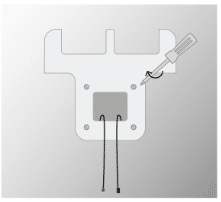
The mounting bracket supports a range of standard UK, EU and US electrical boxes, VESA 75 or direct mounting to a wall or ceiling. A minimum of two screws should be used to secure the bracket.
Rear or top cable entry is possible, depending on your install location.
Note that the bracket must be installed such that the Transmitter is facing into the room as coverage to the rear of the Transmitter is much lower.
With the bracket installed and cables terminated, hold the Transmitter close to the bracket and plug in the cables, a set of cable tie posts are provided to secure cabling and add strain relief.
Align the Transmitter below the bracket and push it upwards until you hear a click. The cable tray cover should be located in small slots at either corner.
Tighten the retaining screw at the top of the bracket.
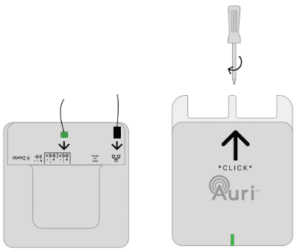
With the final audio sources being connected, ensure there are signals representative of the intended use of the Transmitter, such as someone speaking into a microphone, or AV content being played.
As a minimum it is recommended to review the audio input mode and levels and to rename the broadcast, the Auri Manager software is required for configuration of the Transmitter. See the Auri Manager section of the handbook, and “Minimum Transmitter Setup” for more information.
The Transmitter output power should be adjusted to suit the install environment, in smaller spaces the Transmit Power should be reduced to avoid excessive signal being broadcast into adjacent areas. Where there are lots of Auracast systems operating in close proximity careful management of output power will result in better performance and a cleaner experience for the end users. Coverage should be validated in normal use of the space to ensure the Transmit Power is set appropriately for when the space is fully occupied.
|
State |
Meaning |
|
Solid Green |
OK |
|
Flashing between Green and Red |
Firmware update in progress
|
|
Green, Blue, Red then Flashing Yellow |
Boot sequence |
|
Solid Yellow |
|
|
Solid Red |
System error – check status in Auri Manager, power cycle Transmitter or contact support |
|
Flashing White |
Identify |
|
Red, Off, Green, Off, Blue, Off |
Critical error, contact support |
Two recessed buttons are located between the USB-C socket and mic/line input 1.
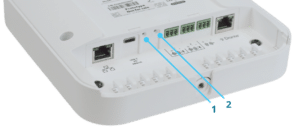
|
Inputs |
|
|
Input selection |
2x audio inputs individually selectable between mic, line or optional Dante modes |
|
Mic/Line Inputs |
|
|
Connection |
2x 3-way 3.5mm pitch Euroblock |
|
Input impedance |
15kΩ |
|
THD+N |
0.03% at 0dBu (line mode) 0.02% at –25dBu (mic mode) |
|
Common mode rejection |
56dB |
|
Microphone Mode |
|
|
Max level before clipping |
-25 dBu |
|
Sensitivity |
-65 dBu |
|
Switchable phantom power |
+24 V |
|
Line Mode |
|
|
Max level before clipping |
+16 dBu |
|
Sensitivity |
-25 dBu |
|
Dante (optional) |
|
|
Connection |
Dedicated RJ45 socket |
|
Port speed |
100 Mbit |
|
Channels |
2 |
|
Sample rate |
48 kHz |
|
Outputs |
|
|
Line Output |
|
|
Connection |
1x 3-way 2.5mm pitch Euroblock |
|
Nominal output level |
+1 dBu |
|
Output impedance |
150 Ω |
|
Radio |
|
|
Bluetooth version |
5.3 |
|
Operating Frequency |
2400 to 2482 MHz |
|
Operating mode |
Auracast™ Compliant, Broadcast Only |
|
Supported codec |
LC3 |
|
Maximum output power |
North America: +20 dBm Rest of World: +10 dBm |
|
Output power control |
Attenuation from regional max to -10 dBm |
|
Encryption |
AES128-CCM encryption, with 4-16 character password |
|
Supported formats |
Mono or Stereo |
|
Network Audio |
|
|
Input routing |
Additional input source for each audio stream, must be selected from another TX2N on same network |
|
Connection |
Shared RJ45 with control and PoE |
|
Channels |
2x stereo inputs 2x stereo outputs |
|
Format |
Multicast RTP |
|
Bit depth |
16 bit |
|
Sample rate |
16 kHz, 24 kHz or 48 kHz, matched to broadcast |
|
Bandwidth |
0.5 Mbit/s (16 kHz) to 1.5M bit/s (48 kHz) per stereo stream |
|
Latency |
5 ms nominal |
|
Audio Processing |
|
|
Input routing |
Disabled, Input 1 Only, Input 2 Only, Input 1 & 2 Stereo Pair, Input 1 & 2 Mono Sum |
|
AGC |
Switchable, 20 dB gain control range |
|
Low cut |
Switchable, 24 dB/oct, frequency based on sample rate 16 kHz sample rate: 75 Hz 24 kHz sample rate: 110 Hz 48 kHz sample rate: 220 Hz |
|
Sample rates |
16 kHz, 24 kHz (Auracast Standard – required) 48 kHz (Auracast High) |
|
Frequency response +/- 3 dB (internal, line in to line out) |
16 kHz sample rate: 50 Hz – 7.5 kHz 24 kHz sample rate: 50 Hz – 11.0 kHz 48 kHz sample rate: 50 Hz – 22.5 kHz |
|
Latency (internal, line in to line out) |
13ms |
|
Latency (complete system, end to end) |
Auri RX1 – 29 ms to 45 ms (dependant on sample rate and mono/stereo) Other receivers will vary |
|
Network |
|
|
Port speed |
100 Mbit |
|
IP address |
DHCP, static or link-local |
|
Protocols |
mDNS, UDP (unicast), RTP (multicast), RTCP (multicast) |
|
Security |
UDP communication AES256-GCM |
|
|
|
|
Controls and Indication |
|
|
Buttons |
Recessed restart and factory reset buttons |
|
Setup/Programming |
Via Auri Manager Software |
|
Status LED |
RGB multi-function LED, see handbook for states |
|
Power |
|
|
PoE |
IEEE 802.3af |
|
USB-C |
5V PD Compliant |
|
Power consumption (nominal) |
USB-C: 5 V, 370 mA (1.85 W) PoE: 48 V, 53 mA (2.54 W) |
|
Physical |
|
|
Dimensions |
183 x 173 x 48 mm (7.20 x 6.81 x 1.89 in.) |
|
Weight |
TX2N – 0.45 kg (0.99 lbs.) TX2N-D – 0.47 kg (1.04 lbs.) |
|
Shipping Weight |
TX2N – 0.89 kg (1.96 lbs.) TX2N-D – 0.91 kg (2.01 lbs.) |
|
Enclosure Material |
PC-ABS |
|
Colour |
White |
|
Mounting |
Removable wall/ceiling bracket Multiple holes to support mounting on standard UK, EU and US electrical back boxes and VESA 75 |
|
Environmental |
|
|
Temperature – Storage |
-40 °C (-40 °F) to 70 °C (+158 °F) |
|
Temperature – Operation |
-10 °C (14 °F) to 40 °C (+104 °F) |
|
Relative Humidity |
0 to 95% relative humidity, non-condensing |
|
IP Rating |
IP30 (with mounting bracket attached) |
|
Compliance |
|
|
Standards |
FCC, ISED, CE, UKCA, RCM, MIC-R, RoHS, REACH, WEEE |
|
|
|
|
|
Specifications are subject to change without notice |
The Auri Audio Receiver is a state-of-the-art assistive listening Receiver, allowing venues to provide hearing assistance to guests while meeting compliance with disability and accessibility requirements.

Unpack all contents from the box:
1x AURI-RX1 Receiver
1x Quick Start Guide and Safety Data Sheet
Remove the protective screen cover. The Receiver will not activate until charged, connect a USB-C power supply or insert in a Docking Station and fully charge before use. The Receiver LED will flash white while charging and be solid white at full charge.
The status screen shows a range of information about the Receiver and current connection.
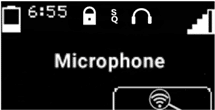
|
Indicates battery level and approximate remaining battery life in hours. |
|
|
Shows when connected to an encrypted broadcast. |
|
|
|
Indicates broadcast quality (sample rate). SQ is shown when connected to a Auracast compliant 16 kHz or 24 kHz broadcast, HQ is shown for high quality 48 kHz connections. |
|
|
Displays whether the Receiver is currently connected to headphones or to a neck loop lanyard. |
|
Indicates current signal strength, a flashing line through this icon represents no connection. |
|
|
The name of the currently connected broadcast. If there is no connection this will indicate the broadcast that the Receiver is trying to connect to. |
|
|
Scan icon, pressing the soft button below this will initiate a new scan. |
When navigating a list or menu the icons above the soft buttons will change to represent the button function.
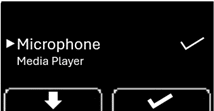
|
Scroll down a list, used when selecting from available broadcasts. |
|
|
Select, press to choose the active list item. |
|
|
Back, steps one level back up the menu structure. |
|
|
The arrow indicates the currently selected option in the list, this is also represented by a larger font size. |
|
|
The tick mark indicates the currently active option. |
Power / Status Button
A 1 second press of the Power button will turn on the Receiver.
Once the Receiver is on a short press of the Power button shows the status screen, this includes when any other screen such as volume, list or menu is showing in which case the Power button exits the current menu or screen.
When the status screen is active a short press of the Power button turns the screen off.
A 3 second press of the Power button turns the Receiver off, wait until the power icon is shown on screen then release the button.
Adjusting Volume
Pressing the volume controls from the status screen or with the screen off will adjust the volume in increments of 5%. Pressing and holding either volume button will continue to increase or decrease the volume in regular steps.
If no audio is currently available on the receiver a beep tone will be output with each volume change to give a representation of the new volume level.
Accessing the Menu
Press and hold Power and Volume Down for 2 seconds to access the menu.
Activating Channel Lock
Press and hold the Scan / Select button for 10 seconds, until the scan icon disappears to enable channel lock. Repeat the process until the scan icon is shown again to disable channel lock.
The Receiver battery must only be replaced with a genuine Auri LA-367 replacement battery. Loosen the screw in the rear of the Receiver, slide down and remove the battery door. Unplug the battery connector from the Receiver and dispose of the battery according to local regulations. Connect the new battery to the Receiver, refit the battery door and tighten the screw.
The Receiver has a range of optional settings that affect how it operates and the preferred behaviour when scanning and selecting available broadcasts.
To configure these settings the Receiver must be in a compatible Auri D4 or D16 Docking Station and connected to the Auri Manager software.
Enabled (default) – will only show broadcasts from Auri Transmitters in the list, regardless of other settings.
Disabled – will show broadcasts from other 3rd party Auracast Transmitters, so long as they match other criteria such as Library Lock or Channel Lock settings.
Enabled – the Receiver will only display and connect to broadcasts which have been pre-programmed into its library via the Docking Station.
Disabled (default) – the Receiver will list any broadcasts within range which match other criteria.
Enabled – the scan button cannot be used and is hidden on the Receiver display. The Receiver will always look for the broadcast that was active when channel lock was turned on, if the broadcast is not found within the auto off timeout, then the Receiver will turn off.
Disabled (default) – the scan button can be used as normal to find and connect to alternative broadcasts. When turning on the Receiver will scan and connect to channels based on the state of the other connection options.
Off – when the Receiver is turned on it will scan and present a list of available broadcasts for the user to select from.
Strongest Broadcast – when powering on, if Channel Lock is disabled, this will cause the Receiver to automatically connect to the strongest available broadcast.
Previous Broadcast – when powering on the Receiver will try to connect to the broadcast it was connected to prior to being turned off. If it cannot find that broadcast it will keep scanning for it until the Auto Off time expires or the user scans and selects an alternative broadcast.
Enabled (default) – the Receiver will automatically turn off and charge when power is applied via the Docking Station or USB-C and automatically turn on when power is removed.
Disabled – the Receiver must be turned on/off manually, this means it will stay connected and outputting audio when placed in the Docking Station or when USB-C is connected.
30 Minutes (default) – the Receiver will automatically turn off after 30 minutes unless connected to a broadcast.
20 Minutes or 10 Minutes – turns off after 20 or 10 minutes without a connection.
Off – disables the Auto Off feature.
Enabled (default) – the Receiver will turn on when headphones or a neckloop are connected to either of the 3.5mm ports and turn off after 1 minute when both ports are disconnected.
Disabled – the Receiver must be turned on/off manually.
Auto (default) – uses the light sensor above the Receiver display to automatically adjust display between bright and dim modes based on ambient light.
Bright – display is set to full brightness.
Dim – display is set to low brightness.
Off – display is set to low brightness and does not activate when adjusting volume.
Sets the volume level the Receiver will be set to when it is powered on. Default is 35%.
|
State |
Meaning |
|
Flashing White |
Charging |
|
Solid White |
Fully charged |
|
Flashing Red |
Firmware update in progress |
|
Fast Flashing Red |
Low battery |
|
Audio |
|
|
Audio Output |
|
|
Connection |
2x 3.5 mm TRRS connections for wired headphones or inductive neck loops, supports TRS or TRRS headphones |
|
Nominal Output Level |
0 dBu, 16 mW maximum |
|
Impedance |
32 Ω |
|
Audio Processing |
|
|
Frequency Response +/- 3 dB (system) |
16 kHz sample rate: 50 Hz – 7.5 kHz 24 kHz sample rate: 50 Hz – 11.0 kHz 48 kHz sample rate: 50 Hz – 19.5 kHz |
|
THD+N (system) |
< 0.5% Total Harmonic Distortion (at nominal level) |
|
Signal to Noise Ratio (system) |
> 60 dB (at nominal level) |
|
Latency (system) |
Auri RX1 – 29 ms to 45 ms (dependant on sample rate and mono/stereo) Other transmitters will vary |
|
Radio |
|
|
Bluetooth version |
5.3 |
|
Operating Frequency |
2400 to 2482 MHz |
|
Operating Mode |
Auracast™ Compliant, Broadcast Receive Only |
|
Supported Codec |
LC3 |
|
Encryption |
AES128-CCM encryption, with 4-16 character password |
|
Supported Formats |
Mono or Stereo |
|
Controls |
|
|
Buttons |
Power, Volume Up/Down, Two Front Multifunction Soft Buttons |
|
User Control |
Power on/off, display on/off, channel selection, volume up/down |
|
Setup/Programming |
Via Auri Manager Software/Docking Station |
|
Indicators |
|
|
Display |
31 x 16 mm (1.22 x .63 in), 64 x 128 pixel OLED display |
|
Display contents |
Channel playing, available channels, battery level with time remaining, signal strength, volume status, charging status |
|
Light Sensor |
Visible light, automatically adjusts display brightness |
|
Status LED |
RGB multi-function LED, see handbook for states |
|
Power and Charging |
|
|
Power Supply |
USB-C PD Compliant or Docking Station – 5 V, 500 mA |
|
Dock Connection |
4 contacts w/ magnetic latch for charging and programming via docking station |
|
Battery Type |
Lithium Polymer, rechargeable, field replaceable |
|
Battery Size |
3.7 Vdc, 730 mAh |
|
Battery Life |
> 20 hours |
|
Battery Charge Time |
Fully charged in < 4 hours (dead battery) |
|
Power Save Modes |
Auto Off – powers down on loss of audio (adjustable 0 – 30 minutes) |
|
|
Auto Power – powers down on charging and powers on when removed |
|
|
Jack Sense – powers down when jack is disconnected (1 min), powers on when jack inserted |
|
Physical |
|
|
Dimensions with Belt Clip |
90 x 54 x 23 mm (3.54 x 2.13 x 0.91 in.) |
|
Unit Dimensions |
90 x 52 x 16 mm (3.54 x 2.05 x 0.63 in.) |
|
Unit Weight |
0.07 kg (0.15 lbs.) |
|
Shipping Weight |
0.09 kg (0.20 lbs.) |
|
Enclosure material |
PC plastic (IR transparent) |
|
Colour |
Black, Chrome Volume Buttons |
|
Belt Clip |
Removable |
|
Battery Door |
Removable for battery replacement |
|
Environmental |
|
|
Temperature – Storage |
-40 °C (-40 °F) to 70 °C (+158 °F) |
|
Temperature – Operation |
-10 °C (14 °F) to 40 °C (+104 °F) |
|
Relative Humidity |
0 to 95% relative humidity, non-condensing |
|
IP Rating |
IP40 |
|
Compliance |
|
|
Standards |
CE, UKCA, RCM, REACH, WEEE |
|
|
|
|
|
Specifications subject to change without notice |
The Docking Stations allows for easy charging and management of Auri Receivers and are available in 4 or 16 unit options, with accessories such as the Docking Station case and intelligent cable management unit for the AURI-D16.
For a full description of features and configurations see the Auri Manager section of the handbook.

Unpack all contents from the box:
1x AURI-D4 or AURI-D16 Docking Station
1x LA-210 Power Supply
1x Quick Start Guide and Safety Data Sheet
Place the Docking Station on a flat surface or counter where Receivers are easily accessible.
Alternatively, the Docking Station can be mounted to a wall or other surface using the wall mounting slots (AURI-D4 and AURI-D16). Mount two screws with ¼” heads 6 inches (150 mm) apart on a wall. Align the centre of the wall mounting slots over the screws and slide the Docking Station down to secure in place.
Connect the Docking Station to a power outlet using the provided power supply.
Insert your Auri Receivers into the charging pockets of the Docking Station. The Receiver(s) top status LED will begin flashing white to indicate the battery is charging and turn solid when fully charged.
A cable management unit is available for conveniently storing headphones, ear speakers, neck loops, and other accessories (available for AURI-D16 only).
Status Button
Press the status button to illuminate the displays of all Receivers and show status information.
Copy Button
A momentary press (0 – 2 seconds) will copy the library of broadcast names and encryption keys from the Docking Station to all docked Receivers, the red LED flashes slowly during this process.
A long press (2 – 5 seconds) will copy the broadcast names, encryption keys and Receiver configuration settings from the Docking Station to all docked Receivers, the red LED flashes quickly during this process.
Holding the button for longer than 5 seconds cancels the operation, the red LED will go off to indicate no action will be taken.
A settings cog animation will show on Receiver screens whenever settings are being transferred from the Docking Station.

|
State |
Meaning |
|
Off |
OK |
|
Flashing Red and Amber then flash Amber |
Boot sequence |
|
Flashing between Amber and Red |
Firmware update in progress |
|
Slow Flash Amber (1s) |
Identify |
|
Medium Flash Amber (0.25 – 0.5s) |
Updating |
|
Fast Flash Amber (0.1s) |
System warning – check status in Auri Manager and power cycle Docking Station |
|
Solid Amber |
System error – check status in Auri Manager, power cycle Docking Station or contact support |
|
Slow Flash Red (while holding left button) |
Ready to transfer broadcast library |
|
Fast Flash Red (while holding left button) |
Ready to transfer broadcast library and Receiver settings |
|
Red, Off, Amber, Off |
Critical error |

|
Network |
|
|
Port speed |
100 Mbit |
|
IP address |
DHCP, static or link-local |
|
Protocols |
mDNS, UDP (unicast) |
|
Security |
UDP communication AES256-GCM |
|
Controls and Indication |
|
|
Buttons |
Copy and Status buttons Recessed restart and factory reset buttons |
|
Setup/Programming |
Via Auri Manager Software over network |
|
LEDs |
Copy LED (red) and Status LED (amber), see handbook for states |
|
Power |
|
|
Power Supply Input |
100-240 VAC, 50-60 Hz |
|
Power Supply Output |
12 VDC, 4.0 A, 48 W |
|
Power Supply Connector |
5.5 mm (.22 in.) OD x 2.3 mm (.09 in.) ID, barrel type |
|
Power Cable |
1.8 m (72 in.) Input Power Cable, 1.1 m (43 in.) Output Cable |
|
Physical |
|
|
Dimensions |
AURI-D4 – 50 x 192 x 150 mm (1.97 x 7.56 x 5.89 in.) AURI-D16 – 50 x 192 x 375 mm (1.97 x 7.56 x 14.77 in.) |
|
Unit Capacity |
4 or 16 Units |
|
Weight |
AURI-D4 – 0.65 kg (1.43 lbs.) AURI-D16 – 1.73 kg (3.81 lbs.) |
|
Shipping Weight |
AURI-D4 – 1.56 kg (3.44 lbs.) AURI-D16 – 2.79 kg (6.15 lbs.) |
|
Colour |
Black with chrome buttons |
|
Mounting |
Place on flat surface or use wall mounting slots |
|
Environmental |
|
|
Temperature – Storage |
-40 °C (-40 °F) to 70 °C (+158 °F) |
|
Temperature – Operation |
-10 °C (14 °F) to 40 °C (+104 °F) |
|
Relative Humidity |
0 to 95% relative humidity, non-condensing |
|
IP Rating |
IP20 |
|
Compliance |
|
|
Standards |
CE, UKCA, RCM, REACH, WEEE |
|
|
|
|
|
Specifications are subject to change without notice |
The Auri Manager software allows discovery and configuration of all Auri Transmitters, docks and docked Receivers over the network.
It can be downloaded from the Microsoft store, search for “Auri Manager” or use this link https://www.microsoft.com/store/productId/9NRJLR0V9QXH
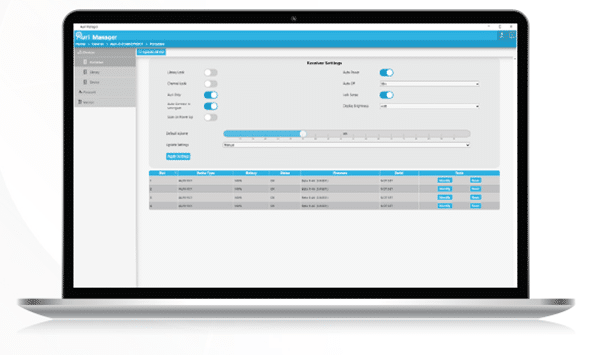
The software should be installed on a Windows 10 or 11 PC with at least 300MB free space.
The PC running the application must be connected to the same network as the devices to be controlled, and in the same subnet. A “link-local” setup is supported, where a single ethernet cable between the PC and the Transmitter or dock allows each device to automatically negotiate a compatible IP address with no wider network infrastructure or DHCP server needed.
Discovery uses mDNS and communication relies on UDP within the ephemeral port range, there must be no firewall settings in place that restrict this traffic.
|
Usage |
Type |
Address |
Port |
|
Device discovery |
mDNS (Multicast) |
224.0.0.251 |
5353 |
|
Control |
UDP (Unicast) |
Device IP (DHCP, Static or Link Local) |
55666, 56666 |
|
Firmware Update |
TFTP |
Device IP |
69 |
|
Network Audio |
RTP (Multicast) |
239.255.0.0/16 |
5004, 5006, 5008, 5012 |
|
Network Audio |
RTCP (Multicast) |
239.255.0.0/16 |
5005 |
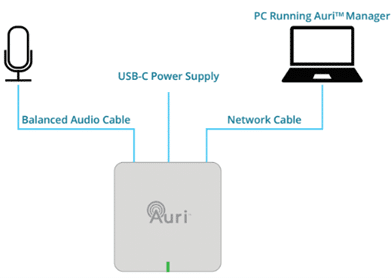
4. Power on the Transmitter (with PoE or USB-C).
5. Launch the software.
6. On the Devices page, identify the Transmitter you want to configure – this will be named “Auri-TX2N(-D)-SerialNumber”. If no Transmitter is shown, wait a short while, in a link-local configuration the Transmitter can take up to 2 minutes to obtain an IP address. New devices should be shown automatically, if not click the Refresh button to manually rescan. If the device still isn’t shown a firewall exception may be needed, see the Troubleshooting section for more information.
7. Click on the Transmitter name, in the dialog enter the username and password you would like to use to manage your devices, confirm the password and click Next.
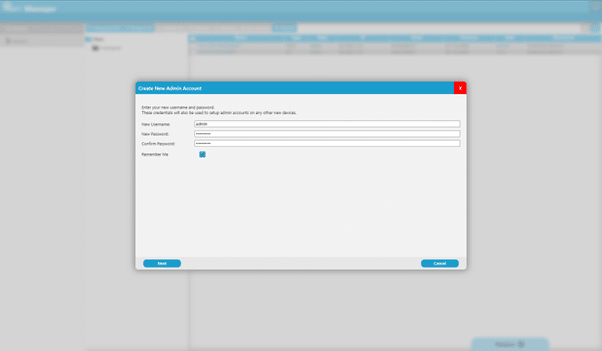
8. In the next dialog enter the default username and password for your device, each device has a unique password, the defaults are printed on a label on the rear of the Transmitter.
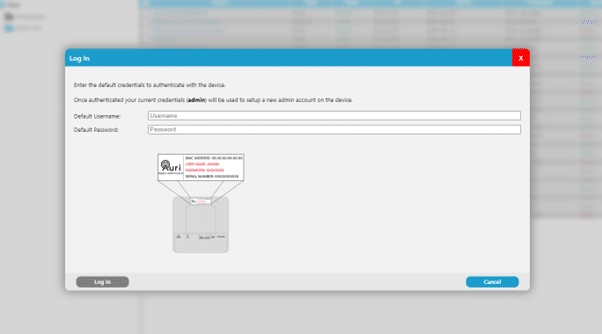
9. On the Inputs page, select the right microphone or line mode for each input and enable phantom power if needed.
10. With audio signals playing or someone speaking into the microphone, set a suitable input gain, such that the stream meters read around -18 dBfs.
11. If using a microphone directly into the Transmitter, consider enabling the Low Cut filter on the relevant stream, and AGC where input levels may be variable.
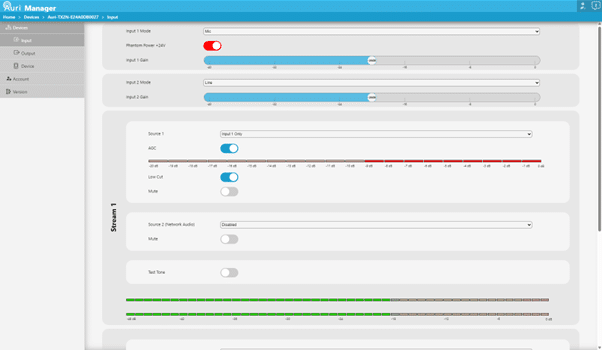
12. Navigate to the Outputs page and set Broadcast Name to something which users will be able to relate to the coverage area, for example the room name. Change Stream Name (Program Info) if desired.
13. Adjust encryption and sample rate settings as required.
14. If the second stream is being used, turn on the toggle switch to enable the radio and adjust the settings.
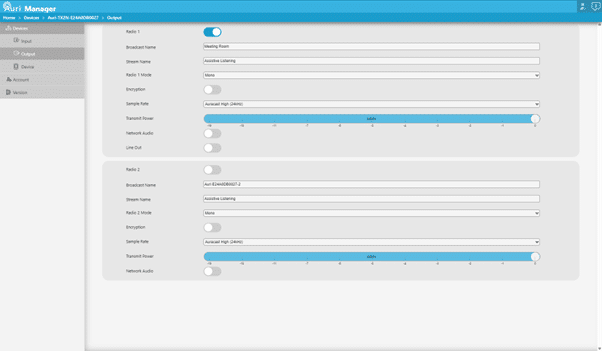
15. The Transmitter should now be broadcasting audio, connect a Receiver to confirm.
16. Adjust Transmit Power to the lowest level that provides full coverage of the intended area when the space is fully occupied.
When first opening the application it will present a Devices list screen, with Devices and Version tabs to the left. Once logged in an additional Account tab will be shown.
On the Devices page each online device name is a clickable link, when clicking a device link for the first time you will be presented with a login dialog. If the device has already been configured it will prompt for the existing admin credentials. If the device is in factory defaults you will first be asked to provide the username and password you would like to use to manage your devices, then the default credentials which are printed on a label on the rear of the device.
Once authenticated with the first device, the software will automatically login to any other devices on the network which share the same credentials.
Note that there is no way to recover credentials once setup, other than a Factory Reset of the device. Ensure credentials are recorded in a secure place such as a password manager.
When logging in a Remember Me checkbox is enabled by default. When ticked this securely stores the username and password used to authenticate with the devices. Next time the application is opened you will be immediately prompted for the password. Entering the correct password will allow the software to authenticate with all online devices.
|
Application State |
Device State |
Auth Column |
Device Link Action |
|
Logged Out |
Factory defaults |
None |
Prompts for new credentials to be used, then prompts for device default credentials, then loads device page |
|
Logged Out |
Existing admin account |
None |
Prompts for username and password, then loads device page |
|
Logged In |
Correct credentials |
Admin |
Loads device page |
|
Logged In |
Factory defaults |
Default |
Prompts for device default credentials, sets up new admin account with current application credentials, then loads device page |
|
Logged In |
Incorrect credentials or unresponsive device |
Failed |
Prompts for device credentials, option to either switch account or overwrite the existing account with current application credentials, then loads device page |

The devices page provides a list of all Transmitters and Docking Stations which the software has been able to discover on the network. It also lists devices which have previously been discovered but are not currently online.
There is a toolbar along the top which supports some key device functions, the available buttons will depend on your authentication state and which devices are currently selected.
The devices page can be toggled between the default table or a tile-based view, using the buttons on the right of the toolbar.
The selection below describes the controls, see Updating Firmware for more information on the firmware update process.

Active only when one or more online and authenticated devices are selected. Identify flashes an LED on the selected devices for 60 seconds. This helps confirm the right physical device is being selected before any further configuration and proves that network communication is working as expected.
Active only when one or more offline devices are selected. Allows offline devices to be removed from the list if these are not likely to be connected again.
Active only when one or more online and authenticated devices are selected. Up to 4 levels of location hierarchy can be set to group devices when large numbers are available on the same network. For instance, in a university this may be used to segment devices by campus, building, floor and room.
Each input field will show a dropdown of existing locations at that level, which will be filtered as you type. To create a new location, click on the “Create New: location” option, or press the enter key. Existing locations are represented in blue, new locations are shown in green. Once all desired location levels have been set, click the Assign button.
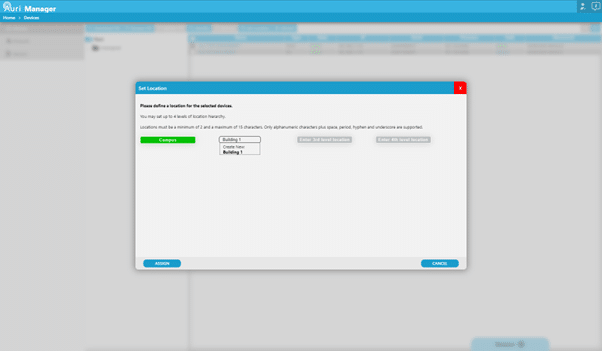
Locations are then represented by a folder tree in the left side of the device listing. Clicking on folders filters the list to only show devices grouped within that location and shows any further levels of location nested below.
To see all devices click on the “Root” folder at the top of the list.


The management software supports notifications for certain events. Notifications can be accessed by clicking the icon in the top right corner, which is available from all pages within the application. The icon also shows the number of new, unread notifications.
New, unread notifications show the device name in bold to distinguish them from previously seen notifications.
Some notifications in the panel can be clicked to see more detail in a dialog window.
Each notification can be individually dismissed by clicking the X on the right of the notification.
All current notifications can be dismissed using the “CLEAR” button at the bottom of the panel.
Click the icon again or anywhere in the main window to dismiss the notification panel.
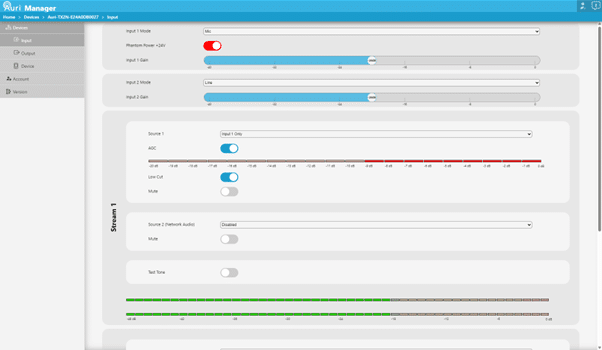
This page allows configuration of the physical mic/line or Dante inputs to the device, as well as choosing how these are routed to each of the two streams that the Transmitter supports.
Input Controls
Stream Controls
The streams are the audio channels which are managed by the transmitter, these streams can be broadcast over Auracast, sent to the analogue line out or sent over network audio to other Transmitters. Each stream runs in stereo within the Transmitter.
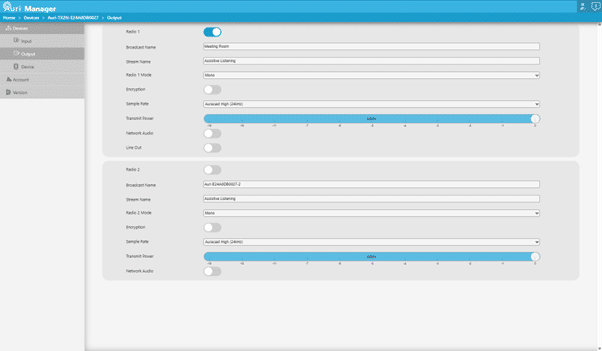
The outputs page is primarily for adjusting Auracast related settings, but also allows control of functions such as an analogue line output.
* Changes to these settings will cause the radios to restart, this will lead to a short loss of audio. Auri Receivers will automatically reconnect when the broadcast becomes available again, however 3rd party receivers may need to be manually reconnected.

This page provides visibility and configuration of parameters relating to the Transmitter itself.
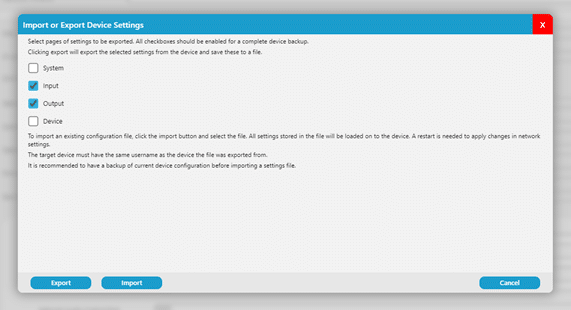
Tick boxes allow selection of which parameters to be saved based on the software settings pages, the system tick box includes device location. Select all for a complete device backup.
Usernames and passwords are never stored in a configuration file.
On Export the settings will be stored in an encrypted .auri file, named after the device name, date and time of export and saved locally in My Documents\Auri.
To import an existing settings file to a device you must first be authenticated with the same username as the device the file was exported from, then click Import and select the file. All settings stored in the file will be copied to the device regardless of which tick boxes are selected.
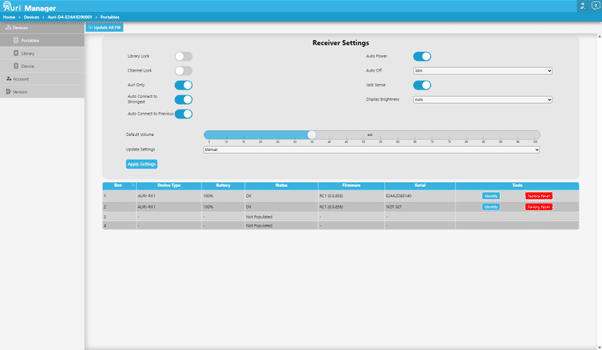
This page is primarily to view and configure Receivers currently within the dock.
Receiver Settings
Docking stations are able to store a full Receiver configuration, the current configuration stored on the dock is read back to the controls at the top of this page and can be adjusted as required. Any settings changes will be immediately applied to all currently docked Receivers.
For an overview of the Receiver settings, see the Receiver section of the handbook.
Update Settings
When library or settings are updated on docked Receivers, a spinning gear icon will be shown on screen.
A table is shown representing the number of slots in the Docking Station, when a Receiver is in any of the slots it will show in the corresponding table row, with the battery level, status, firmware version and serial number. There are also two buttons in each table row –
A single toolbar button is available –
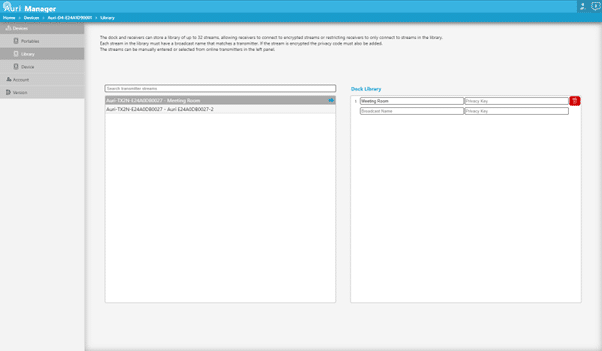
The docks can store a library of up to 32 broadcast names and privacy keys if needed. This library can be set to either automatically update any Receivers as soon as they are inserted into the dock, or so that a button press is needed on the dock for a transfer to happen.
The library is provided so that Receivers can connect to encrypted streams without having to manually enter a password, but also allows the Receiver to be locked down so that it will only connect to one or more pre-configured broadcasts.
This page allows each of the 32 library entries to be manually entered, or alternatively you can search and select from streams available from any Transmitters currently on the network, to copy the broadcast name and privacy keys automatically into the dock library.
The right panel will load the current broadcast library from the active dock. Each of these rows can be manually edited or can be removed by clicking the bin icon on the right.
A new blank row will automatically be added as needed, until all 32 rows are used.
The left panel lists the broadcast names for all online and authenticated Transmitters, so these can be selected to add into the dock library. Click anywhere on a row to add it into the dock library, the row will then be shown in a darker grey to indicate it is already present in the library.
In larger systems the search bar can be used to help find the required Transmitters and broadcasts.
Matches the options available on the Transmitter Settings page, with the exception of controls mentioned below.
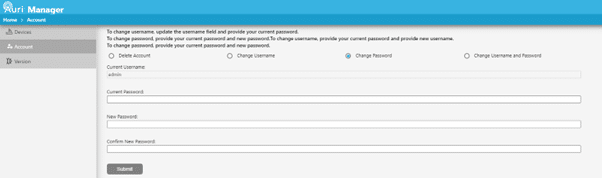
The account page can be used to update the username and password used to authenticate with devices or delete the account entirely.
If the account is deleted, the factory default username and password will be reactivated.
Note that changes on this page can only be applied to devices which are currently online and authenticated. It is recommended to ensure all devices are connected when a change is made to avoid some devices being left on old credentials.
Changes to the account details will apply to ALL online authenticated devices.
The current username will be pre-filled.
Usernames can include alphanumeric characters plus period, hyphen and underscore. Passwords support all characters.
Displays contact information and the currently installed software version number.

3. Select one or more devices to be updated, then click Update FW to start the update.
4. The device states will show “Transferring” with a percentage to indicate progress while the file is sent to the devices, and a notification will be added.
5. Once Transferring completes the state will change to “Extracting” with a percentage to indicate progress while the devices are unpacking and checking the file is valid, and a notification will be added. This will take approximately 5 minutes.
6. Once the file is ready to be installed, the device will restart, state will show “Updating” with a percentage to indicate progress, and a notification will be added, this will take approximately 1 minute on a Docking Station and 5 minutes on a Transmitter.
7. At the end of installation the device will restart again and be rediscovered by the application. Confirm the firmware version has been updated as expected.
8. If the update fails for any reason, restart the device and try again. If it fails repeatedly contact support.
9. Note that the software must remain open and connected to the device until at least the “Updating” stage has started, if it is disconnected at any point before this the update will fail. The devices must stay powered on until the entire update has completed.
Receiver firmware is included within the Docking Station firmware package.

By default the Transmitter broadcasts open, unencrypted streams. This is the recommended approach in public areas where ease of access for people using personal devices is most important. For more secure environments encryption can be enabled to limit who can connect to the broadcast.
In scenarios where a single Transmitter is not able to cover the required area, multiple Transmitters can be linked together, enabling broadcast of the same audio content.
Auri Receivers are able to automatically connect to alternative Transmitters using the same broadcast settings. This means that if a user moves out of range from a Transmitter, once the signal has disconnected the Receiver will automatically scan and if an alternative Transmitter is available it will reconnect. It also means that when turning on a Receiver, if settings such as connection lock, library lock, or auto connect to previous are enabled, the Receiver will be able to connect to any Transmitter that matches the broadcast settings.
When performing a manual scan within range of multiple Transmitters using the same broadcast name, the Receiver will only show one of them in the list, and connect to the one with the strongest signal.
Note that other third party Auracast receivers may not support automatic reconnection or roaming between Transmitters.
There are two parts needed for a repeater configuration.
Repeaters will generally need the same audio content to be connected to all Transmitters, this can be done by splitting the input audio signal, patching the same Dante output to all Transmitters, or by using the Auri network audio support.
To use network audio all Transmitters must be on the same network subnet. Network audio is sent as muticast RTP traffic, and it is strongly recommended to have IGMP configured properly if connecting to a wider network as without this multicast traffic will be treated as broadcast to all network hosts. This is not necessary if using Auri on a standalone, isolated network in which case a simple unmanaged switch can be used.
Start by making sure that a suitable audio source is connected to the primary Transmitter and that the input and stream settings are adjusted to give a suitable signal level. Connect to the broadcast and confirm everything works as expected with a single Transmitter.
In Auri Manager, go to the Inputs page of the repeater, click the “Source 2 (Network Audio)” dropdown and select the primary Transmitter from the list.
Both Transmitters will be configured automatically for network audio, confirm that the meters on the repeater are showing similar signal levels to the primary Transmitter.
Certain Output settings should be matched on the repeater to ensure that they work effectively together.
As a minimum, sample rate must be set to the same value, this will be automatically configured when setting network audio sources, but if changing sample rate later then all Transmitters within the network audio group must be updated to the same sample rate.
In most cases the broadcast name, encryption settings and stream name should be set the same as well, this will allow Auri Receivers to automatically connect to repeaters if they drop out of range from the primary Transmitter.
Once one repeater is configured, output settings can be quickly copied to other repeaters by using the Import/Export Settings option and selecting just the Output tick box when exporting a file from the first repeater. This same file can then be imported into any number of repeaters to configure their outputs.
There may be cases where it is preferable to name the broadcasts differently, for instance where Transmitters are allocated to different sections of a theatre naming the broadcasts as “Stalls” and “Circle” could help users connect to the most appropriate Transmitter. Note that in this configuration the Auri Receiver will not be able to automatically connect to repeaters. If a user moved out of range and the repeater is named differently, the user would have to rescan and connect to the alternative Transmitter.
Ensure devices have a network connection, are powered on and are on the same network subnet as the PC running Auri Manager.
If using link-local the devices will take around 2 minutes to obtain an IP address and be discovered.
Click the “Refresh” button
In most cases Auri Manager will request access to the network when first opened and permission should be granted, if no devices are being discovered then check the firewall settings; this is most commonly needed in link-local configurations.
In the Windows Start Menu search for “Allow an app through Windows Firewall”.
Click “Change settings” then scroll down the list to find “Auri Manager” and enable the checkboxes in all available columns.
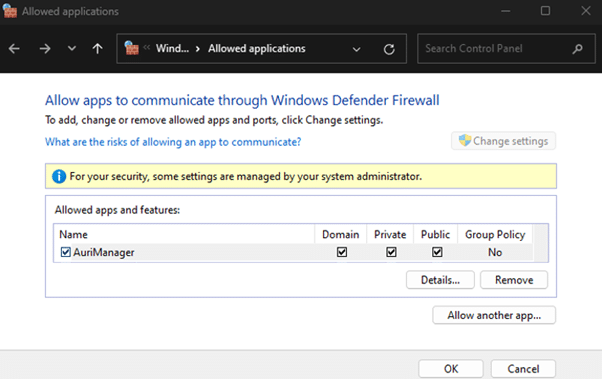
Make sure the Auri RX1 Receiver has a fully charged battery or is connected to a standard USB charger. Make sure the power button on the right side of the unit has been pressed for 1 second to turn the unit on. If this does not work, make sure the battery is installed properly or install a replacement battery. If using the Receiver for the first time, fully charge it using a USB charger or Auri Docking Station before use.
Make sure the Receiver is within range of the Transmitter. If the broadcast is encrypted, ensure the details have been stored in the Receiver library through Auri Manager and a network connected Docking Station. Ensure the Receiver does not have “Library Lock” enabled, if so make sure the broadcast is added to the Receiver library.
Make sure the Auri RX1 Receiver is connected to the correct broadcast. Make sure the Auri TX2N Transmitter is powered on and has an audio source connected. Review the Transmitter Input settings in the Auri Manager application, make sure the correct input mode is selected, the stream sources are configured correctly and adjust the input gain such that the stream meters read approximately -18 dBfs. Make sure there is a suitable headphone or neck loop connected to the Auri RX1 and that the volume is set to a suitable level.
Review input mode and input gain on the Transmitter in the Auri Manager application. Adjust settings such that the stream meters read approximately -18 dBfs. Verify that the source audio being sent to the Transmitter is clean and undistorted.
A firmware error can be shown due to a failed update or a corrupted image on the device. In some cases this may mean the device is running a recovery image with limited functionality. First try restarting the device and see if the state recovers to Online when rediscovered by Auri Manager. If the device still shows a Firmware Error after restarting, try installing the latest available firmware package for that device. If the error persists or the firmware update fails contact support.
The Transmitters and Docking Stations can be restarted into a recovery image by holding down the factory reset button while power cycling the device. After this has been done the device will be on the original firmware release with all settings erased. Update the firmware to the most recent version and reapply settings as needed.
A complete range of accessories is available to complement your Auri system.
Neck loops allow Receiver compatibility for users with telecoil equipped hearing aids and cochlear implants.
The Auri RX1 is compatible with standard 3.5mm headphones or earbuds, a range of options are available from your Auri dealer.
Other accessories include spare battery packs, one-port USB chargers, cases and signage.
For a full list of Auri accessories visit www.auriaudio.com
FCC Regulation Statements:
FCC part 15 subpart C (FCC ID: 2BHN3TX2N)
FCC part 15 subpart B
This device complies with part 15 of the FCC Rules. Operation is subject to the following two conditions: (1) This device may not cause harmful interference, and (2) this device must accept any interference received, including interference that may cause undesired operation.
NOTE: This equipment has been tested and found to comply with the limits for a Class B digital device, pursuant to part 15 of the FCC Rules. These limits are designed to provide reasonable protection against harmful interference in a residential installation. This equipment generates, uses and can radiate radio frequency energy and, if not installed and used in accordance with the instructions, may cause harmful interference to radio communications. However, there is no guarantee that interference will not occur in a particular installation. If this equipment does cause harmful interference to radio or television reception, which can be determined by turning the equipment off and on, the user is encouraged to try to correct the interference by one or more of the following measures:
—Reorient or relocate the receiving antenna.
—Increase the separation between the equipment and Receiver.
—Connect the equipment into an outlet on a circuit different from that to which the Receiver is connected.
—Consult the dealer or an experienced radio/TV technician for help.
Any changes or modifications made to this device that are not expressly approved by Listen Technologies may void the user’s authority to operate the equipment.
The information in this guide may change without notice. The manufacturer assumes no responsibility for any errors that may appear in this guide.
ISED Regulation Statement:
ISED RSS-247 issue 3 (IC ID: 32898-TX2N)
CAN ICES-3 (B)/NMB-3 (B)
This device complies with Innovation, Science and Economic Development Canada’s licence-exempt RSS(s). Operation is subject to the following two conditions:
Cet appareil contient des émetteurs/récepteurs exempts de licence qui sont conformes aux RSS exemptés de licence d’Innovation, Sciences et Développement économique Canada. L’exploitation est soumise aux deux conditions suivantes:
For Users in the European Union
This device is a Bluetooth Low Energy system operating in the 2.4 GHz frequency band from 2.400 GHz to 2.482 GHz. The usage of this device is generally allowed in all EU countries, Australia, New Zealand, Singapore, and Hong Kong. Product labelling information such as serial number, manufacturer, and additional regulatory information is found on the product label on the device.
EU Declaration of Conformity
Hereby, Ampetronic and Listen Technologies declares that the radio equipment type AURI-TX2N, AURI-TX2N-D, AURI-D4, AURI-D16 and AURI-RX1 is in compliance with:
Radio Equipment Directive 2014/53/EU
ETSI EN 300328 V2.2.2
Electromagnetic Compatibility Directive 2014/30/EU
ETSI EN 301489-17 V3.2.4
EN 55032:2015+A1:2020
EN 55035:2017+A11:2020
EN 61000-3-2:2019+A1:2021
EN 61000-3-3:2013+A2:2021
Low Voltage Directive 2014/35/EU
EN62368-1:2020+A11:2020
RoHS 3 Directive EU 2015/863
REACH EC 1907/2006
WEEE Directive (2012/19/EU)
Battery Directive (2006/66/EC & 2013/56/EU)
If you wish to discard electrical and electronic equipment (EEE), please contact your dealer or supplier for further information.
The full text of the EU declaration of conformity is available at the following internet address: www.auriaudio.com
Japan
Radio Ordinance Article 2, paragraph 1, item 19 (MIC ID 205-240087)
Ampetronic and Listen Technologies warrants the AURI-TX2N, AURI-TX2N-D, AURI-D4, AURI-D16 and AURI-RX1 to be free from defects in materials and workmanship under normal use and conditions for 5 Years from the original date of purchase.
Lithium polymer batteries supplied with receivers carry a one year limited warranty from date of purchase.
Related accessories such as headphones and neck loops carry a one year limited warranty from date of purchase.
For the current warranty conditions, please visit our website at www.auriaudio.com or contact your local dealer.
LISTEN TECHNOLOGIES 14912 Heritage Crest Way, Bluffdale, Utah 84065-4818 USA
Phone: +1.801.233.8992 Toll-Free: 1.800.330.0891 www.listentech.com
AMPETRONIC Unit 2, Trentside Business Village, Farndon Road, Newark, NG24 4XB, United Kingdom
Phone: +44 1636 610062 www.ampetronic.com
Copyright © 2024. All rights reserved.
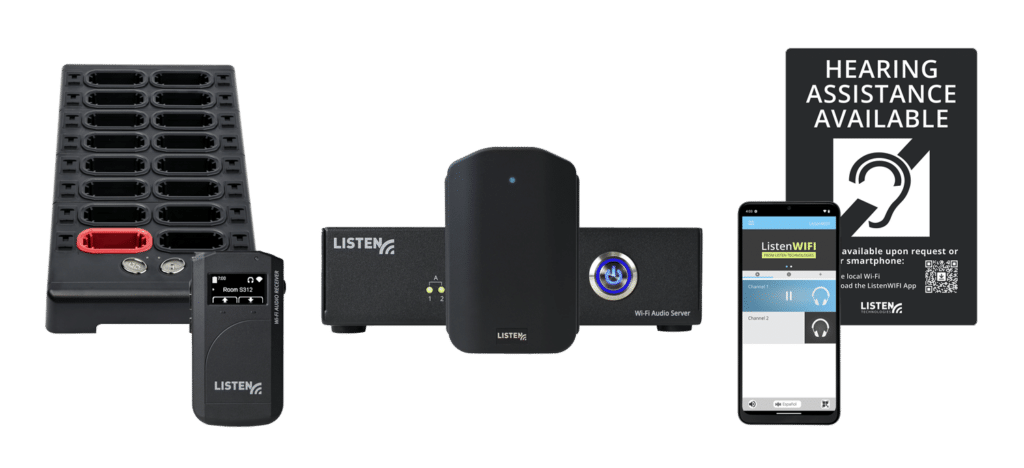
Dear Valued Customer,
Thank you for choosing Listen! We are dedicated to providing you with the highest quality products and take pride in delivering outstanding performance to ensure your complete satisfaction. We independently certify each of our products to the highest quality standards. We are available to answer any questions you might have during the installation or operation of our products. At Listen, it’s all about you. Should you have any comments or suggestions, we’re here to listen.
Here’s how to reach us: +1.801.233.8992 | 1.800.330.0891 Toll Free (USA & Canada) support@listentech.com | www.listentech.com
Thank you, and enjoy your listening experience!
Best regards, The Listen Team
ListenWIFI is a state-of-the-art assistive listening system that streams live audio at a venue over an existing Wi-Fi network to personal smartphones and dedicated receivers, enabling guests to hear the audio clearly in real-time. The ListenWIFI system has been designed to provide the right audio at the right time and place, even in the right language, seamlessly and automatically. It is used in a variety of applications and environments, such as classrooms, courtrooms, houses of worship, theatres and performing arts, stadiums, and arenas, just to name a few. Whether ListenWIFI is being installed to meet accessibility or compliance regulations, or you simply want to ensure your guests can hear the audio at your venue using their own smartphones, ListenWIFI is a flexible and easy to use solution that will ensure that your guests can hear every word and have a memorable experience. We are confident that you will love ListenWIFI.
This system manual provides information about ListenWIFI and all its components, including setup, deployment on your network, and ongoing management of the system. Additional support materials and resources, including tech notes, application notes, case studies, and recommendations, are available on our website at www.ListenWiFi.com.
The audio server is the main component of ListenWIFI, being connected to live audio sources and the local area network. The server streams the audio it receives over the local network directly to wireless devices that are attached to the Wi-Fi network. Listeners can use either personal smartphones or receivers to access and hear the live audio.
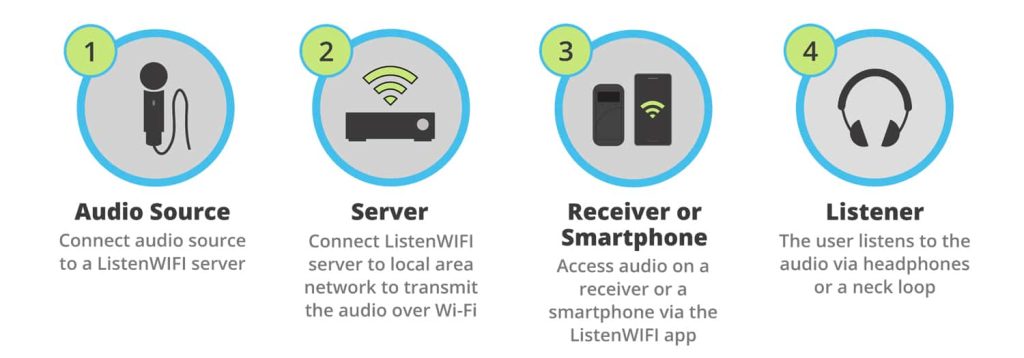
The ListenWIFI system consists of the following available components:

The server is the main component of the ListenWIFI system. It is connected to the existing network to distribute real-time low-latency audio to mobile apps and/or dedicated receivers. Servers support up to 500 listeners and stream 2, 4, 8, or 16 audio channels depending on the model. However additional servers can be used to support more users and audio channels. Being designed as a highly scalable solution, additional servers can simply be plugged into the same local area network where both the channel and listener counts will simply be stacked from all servers.

The mobile apps are required for end users to stream audio directly to their own smartphone, which is available as free downloads for both iOS and Android devices at the App and Play Stores. Smartphones that have the app installed and running while connected to the Wi-Fi network will be able to discover and access audio channels on the network provided from the Wi-Fi Audio Server(s). Simply plug in wired headphones to listen (recommended) or an inductive neck loop for use with hearing aids equipped with a T-Coil. Audio channels are accessed via one of the available access methods:
1. Manual selection from an available channel list.
2. Automatic access to a channel when the user enters a certain room/zone. This is accomplished by using Beacons which enable automatic location-based triggering.
3. Scanning a QR code within the app to access a specific channel.
Channels can also be password/PIN-protected for any of the above access methods.

Dedicated Wi-Fi Audio Receivers are small handheld devices that stream the audio from the Wi-Fi Audio server over the Wi-Fi network. Receivers are often required for venues that want to meet compliance laws that mandate receivers must be made available (ADA/CBC/IBC/DDA/etc.). Receivers are also beneficial for venues that would rather manage and check out dedicated hearing assistance devices, thus avoiding the hassle associated with supporting personal smartphones. Simply plug in wired headphones to listen (recommended) or an inductive neck loop for use with hearing aids equipped with a T-Coil. Audio channels are accessed via one of the available access methods:
1. Manual selection from an available channel list.
2. Automatic access to a channel is available when the user enters a certain room/zone. This is accomplished by using Beacons which enable automatic location-based triggering.
Channels can also be password/PIN-protected for either of the above access methods.

Beacons are small wall-mounted units that allow for a fully automated experience at a venue. Beacons transmit a constant signal with information that the mobile apps and receivers can use to determine its relative location or proximity to an area or zone. By locating beacons throughout a venue, the correct audio channel can be delivered automatically to listeners based on their physical location, eliminating users needing to select a channel from a list or scan a QR code to obtain access. Beacons allow venues to seamlessly provide the right audio at the right time and place, even in the user’s preferred language. Beacons are an ideal accessory for any application with 2 or more channels or for single-channel applications where audio should only be accessible in a specific area.
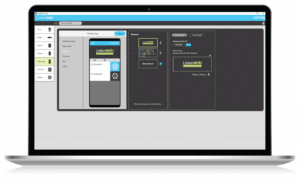
The ListenWIFI Manager is a free Windows®-based software installation that is required for the configuration of ListenWIFI system components, including servers, mobile apps, receivers, and beacons. The Manager provides an easy way to access, configure, deploy, and manage all ListenWIFI equipment at a venue, including network configuration, channel names, and gain, channel visibility and access controls, channel routing, mobile app customizations, beacon automation, QR codes, firmware updates, inventory management, etc. The Manager software supports a full access administrator/owner account, and limited capability operator accounts to support day-to-day administration. The Manager software is not required to run persistently and is optional once the ListenWIFI system has been configured and deployed.

Many accessories are available for the ListenWIFI audio line, including docking/charging stations for receivers, venue signage, ear speakers, headphones, neck loops, etc. More information can be found on our website at www.ListenWIFI.com.
It’s recommended that the IT staff at your venue be involved during the set-up and deployment of the ListenWIFI system. Network and firewall settings may block the required traffic on the network, requiring the involvement of IT to ensure the proper network configurations have been implemented. See the Network Requirements section for more details.

a. Place the server(s) where it can easily be connected to power, audio source, and a network connection. The server can be rack mounted using the LW-327 ListenWIFI 2 Channel Server Rack Mount, or by using the rack ears provided (full width 1RU servers only).
b. Connect the server(s) to a power outlet using the provided power supply. Once plugged into power, the server will automatically turn on and the front power LED will flash blue until a valid network connection is established (next step).
c. Connect server(s) to the local area network, or router, using a Cat 6 ethernet cable (6’ cable provided). The front power LED will stop flashing and turn solid blue indicating a successful connection to the network with a valid IP address. Note that IP settings of the server can be managed via your router or using the ListenWIFI Manager Software.
d. Connect the audio sources to the server using any available audio inputs.
See the Wi-Fi Audio Servers section for more details.
2. Log in to the ListenWIFI Manager Software
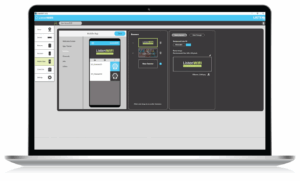
a. Download and install the ListenWIFI Manager Software for Windows® located on the ListenWIFI support page. The Manager software should be installed on a computer that is kept local to the venue and can be accessed by system owners/administrators as needed. Please note that one login with full administrative access is allowed per ListenWIFI system, known as an Owner account.
b. Create the Owner account by specifying a username and password as well as security questions for password recovery. This account will be the owner of the venue with full administrative access. Please note that limited-access Operator accounts can later be created under the Owner account, providing operators with access to basic functionality of the ListenWIFI system such as inventory management and check-out mode.
For specific details on the ListenWIFI Manager, see the ListenWIFI Manager section.
3. Assign Venue Wi-Fi Network
a. From the Venue page, assign the Wi-Fi network that the ListenWIFI system will be deployed on. This should be the same network or VLAN that the servers were connected to in Step 1c. The Wi-Fi network can be assigned by selecting an available Wi-Fi network from the list and typing in the password, or by manually typing in the network SSID and credentials. This Wi-Fi network will be programmed into all Wi-Fi Audio Receivers added to your venue. If not using Wi-Fi Audio Receivers, this step is not required.
4. Add Audio Server(s)
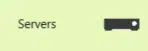
a. From the Servers page, discover and add Wi-Fi Audio Server(s) to your venue by clicking on the blue add icon. Make sure your computer is on the same local area network as your server(s) to facilitate discovery. If your server(s) are not automatically discovered, it is possible that your network may block the automatic discovery protocol (mDNS), in which case you will need to manually add the server(s) using their IPv4 address.
b. Provide a friendly name for each added server. The default name of each server will show up as ‘Audio Server XXXX’ with the last 4 digits of the Server ID being represented, which is printed on the server’s label located on the bottom of the unit.
NOTE: Once servers are added, the Manager will display ‘Connected’ towards the top, indicating that the Manager has an active connection to all server(s) added to your venue. A ‘Connected’ status is required to edit many of the venue components throughout the Manager software, including servers, receivers, and mobile apps.
5. Configure Server Channels
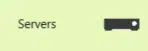
a. Select a server from the Servers
b. Configure each server to stream either Mono (default) or Stereo channels by clicking on the Mono/Stereo switch in the center status panel. Note that stereo operation will reduce the total number of channels by 50%.
c. Click on the Mixer tab to access channel configuration options:
i. Name each channel as desired for display on listening devices.
ii. Choose if you want to Password/PIN protect each channel by clicking on the padlock icon and specifying an alphanumeric value, and specifying if the protection applies to mobile apps only, or to both mobile apps and receivers. This Password/PIN will need to be communicated to ListenWIFI users to access the channel(s).
iii. Choose if you want to set channels as Visible (default) or Hidden, by clicking on the eye icon. When a channel is set to Hidden, it will not be displayed on listening devices for manual selection. Hidden channels require a trigger to access the channel using either beacons (automated access) or QR codes (manual access).
iv. Choose if you want to specify a Public Address (PA) channel by clicking on the announcement icon. When a PA channel is set, any audio detected on that input will temporarily be routed to all other channels for the duration of the audio presence. Note that only one PA channel can be set per venue across all servers.
v. Adjust the gain of each input as needed for proper level control. Gain can be applied on each input in 6dB increments, up to a maximum of 24 dB of gain.
vi. Adjust the delay of each input as needed for proper alignment of audio to other sources, such as ambient sound, loudspeakers, video displays, etc. Delay can be applied to each input up to a maximum of 3 seconds of delay.
vii. If you have extra channels that will not be used, simply drag and drop the associated inputs to the bottom of the screen to the “Unused Inputs” section.
NOTE: Multiple inputs can be bundled into a single channel to support multi-lingual listening applications. Simply drag and drop inputs onto a channel and specify a unique language for each input. This allows users access to any of the specified languages when they have access to the channel. Additionally, users will automatically hear the channel in their preferred language based on the current language setting on the mobile app or receiver.
For specific details on server configuration options, see the Servers section.
6. Add and Configure Beacons
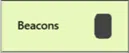
a. From the Beacons page, discover and add optional Beacons to your venue. This can be done using one of two available methods:
b. Configure each beacon by selecting a beacon in the left panel. Beacons can be configured directly over USB or via a Bluetooth connection. If the Manager does not have an active USB connection with the beacon when selected, it will attempt to connect over Bluetooth in which case you want to make sure that the beacon is powered and within range.
For specific details on beacon configuration options, see the Beacons section.
7. Add and Configure Receivers
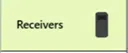
a. From the Receivers page, add receivers to your venue by simply plugging them in directly via USB or through a Docking Station connected to the computer. Receivers are automatically added and assigned to the Venue Default profile.
b. To configure receivers, click on the Venue Default profile which will highlight all receivers assigned to the profile and opens a profile editor to the left.
Tip: Profiles are simply a saved configuration or group of settings that can be applied to one or more receivers. Additional profiles can be created by clicking on the + icon towards the top of the screen. Profiles can easily and quickly be assigned by dragging and dropping the profile onto a receiver.
For additional details on receiver configuration options, see the Receivers section.
8. Configure Mobile Apps
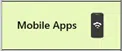
a. From the Mobile Apps page, access individual customization options and configuration settings for guests choosing to connect to the audio with their own smartphones.
b. Configure the mobile app appearance by clicking on the following sections:
c. Under the Beacons section, select the audio channel to be automatically played when the receiver enters the range of an assigned beacon (if using beacons). Note that beacons must first be added to the venue before you can assign channels to be automatically played.
d. Create and print Channel QR codes by clicking on each channel and tapping the QR code icon. Note that these QR codes are only needed if Beacons will not be used to automatically connect listeners to the proper audio channel.
For additional details on mobile app configuration options, see the Mobile Apps section.
9. Functional Testing
a. Using a smartphone:
b. Using LWR-1050 Wi-Fi Audio Receiver
For additional setup and configuration options, see the ListenWIFI Manager section.
In case of issues, please refer to the Troubleshooting section.
Quick Reference:
ListenWIFI 2 Channel Wi-Fi Audio Server (Analog)
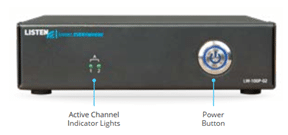
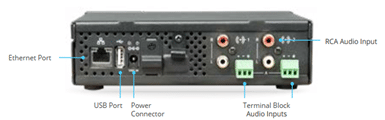
ListenWIFI 2 Channel Wi-Fi Audio Server (Dante):


ListenWIFI Multi-Channel Wi-Fi Audio Server (Analog)
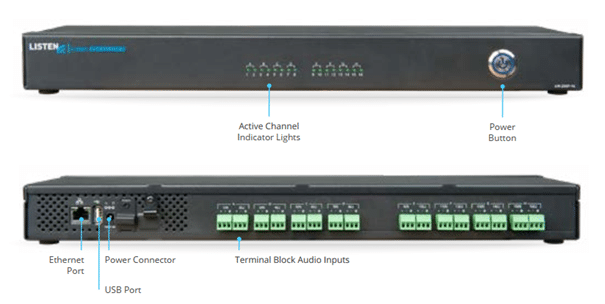
Audio Inputs:
The following audio sources are available depending on the specific model of server:
Note: Servers are default configured to operate in mono. To change the audio to stereo operation, connect the audio to the right and left audio inputs and configure the server for stereo operation in the ListenWIFI Manager software.
For additional information on how to properly wire and connect audio to your server, please see the “Audio Input Connections” Tech Note available at ListenTech.com/listenwifi-support.
Audio Indicator Lights and Audio Gain:
For servers with analog inputs, active audio level lights on the front of the server indicate audio levels being received by the server (see image). To ensure proper gain, make sure that the audio indicator light is flashing green on a regular basis indicating a good audio level. If the audio indicator light is not being lit often or not at all, input gain needs to be applied to ensure an adequate level on the listening devices. We recommend that the gain be turned up at the sending device prior to being input to the server to allow for the best signal to noise ratio and audio gain performance. If this is not possible, then the gain be turned up inside of the server using the ListenWIFI Manager software. Up to 24dB of gain can be applied as required in 6dB increments. See the ListenWIFI Manager Software section for additional details.
Server Load: Each server can deliver between 1 – 16 channels, while supporting up to 500 listening devices including mobile phones and Wi-Fi Audio Receivers. If additional channels or higher user counts are needed, ListenWIFI can easily be expanded by stacking servers allowing up to 512 channels and 16,000 users! See Server Stacking section below.
Server Stacking: ListenWIFI is a scalable solution that can easily be expanded to support additional channels and users at any time. By simply plugging additional servers into the same local area network, the ListenWIFI servers will operate as one system offering more channels and able to support additional listening devices. This flexibility allows venues to deploy a smaller number of channels or rooms today, while allowing easy expansion into additional rooms and channels later. This flexibility also allows servers to be physically located throughout a venue in different areas or rack closets, supporting the needs of larger venues who may require a distributed system. This approach also ensures that if one server goes down, only some channels will become unavailable and will not take down or impact the entire ListenWIFI system. Up to 32 servers can be placed on the same local area network.
For more information, please reference the “Server Stacking” Tech Note available at https://www.ListenWIFI.com/support.
Input and Channel Configurations
ListenWIFI servers are in mono by default, with input 1 pointing to channel 1 output, input 2 pointing to channel 2 output, etc. This configuration can easily be changed in the ListenWIFI Manager software, allowing any input to be associated with any channel output by simply dragging and dropping the inputs around. Inputs and Channels settings are accessible by clicking on the Server page, selecting a server, and clicking on the Mixer section.
Input Settings:
Channel Settings:
Multi-Lingual Audio Configuration:
For venues who have multi-lingual audio channels, ListenWIFI can be configured to associate multiple inputs (languages) to an individual channel. For a multi-lingual channel configuration, multiple inputs are associated to a single channel output. From the Server Mixer tab in the ListenWIFI Manager software, simply drag and drop multiple server inputs to the same channel output and specify the language of each input. When a user accesses that channel, multiple languages will be made available on the listening devices which the user can select from. See ListenWIFI Manager section for more details.
Power Button LED
ListenWIFI Servers have a blue power LED on the front which is used to indicate the status of the server. This allows for a quick glance during operation to determine its status. See table below.
LED Mode | LED Timing | Interval | Detail |
BOOTUP | Blinks once per second | .5 seconds on | Indicates server is booting up and establishing a network connection |
OPERATING | Solid LED | 100% ON | Indicates server is fully booted with valid network connection, ready to stream audio |
UPDATE (or RESET) | Blinks twice per second | .25 seconds on | Indicates server is receiving an update, or the server is being reset to defaults. |
Network Settings
TheListenWIFI server is by default configured as a DHCP client, which means it will receive an IP address, subnet mask, gateway, and Domain Name Server (DNS) address automatically from the network it is plugged into. If it is desired to configure the IPV4 settings directly on the server, click on the Servers page in the Manager software, click on the server and select the Network tab to specify these IPV4 settings (see image).
ListenWIFI audio packets are prioritized over other network traffic using Quality of Service (QoS) to ensure that ListenWIFI audio streams are sent over the network as quickly as possible, high priority, to ensure low latency for live audio applications. ListenWIFI audio packets are prioritized using a Type of Service (TOS) or Differentiated Services (DS) field, which is set to “0xB8” by default. This field can be changed as needed depending on the network by editing the TOS/DS field. Typical values are 0xD8 or 0xB8 depending on the local network. Some experimentation may be required to choose the optimal value.
Additionally, the priority of the network traffic can be set based on the VLAN priority of either Voice or Video. The default value of “Voice” is recommended but can be changed to Video if it provides a better experience on your network with lower latency and less dropouts. Some experimentation may be required to choose the optimal value.
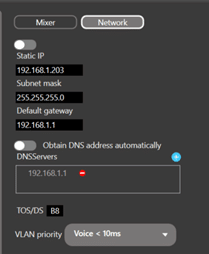
Operational Instructions:
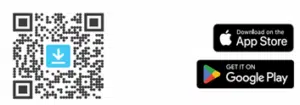
The mobile app is available to download for free, without any advertisements or recurring payments required.
2. Join the venue’s Wi-Fi network. This can be accomplished by manually selecting the network from the phone’s Wi-Fi list, or by scanning a Wi-Fi connection QR code using the phone’s camera.
Tip: Wi-Fi Connection QR codes can be generated from the ListenWIFI Managers Venue page.
3. Launch the app and listen on your smartphone. Audio channels are then accessed depending on channel configuration:
Channel configuration is available in the Servers Mixer section of the Manager software. When using Hidden channels and beacons with the mobile apps, subscription to those beacons is required which can be configured in the Mobile Apps beacon section of the Manager software.
Tip: It is recommended that wired headphones be used with ListenWIFI to ensure low audio delay when lip sync is important. The use of Bluetooth® devices is not recommended due to the significant latency that it can introduce.
QR Code Scanner:
The ListenWIFI mobile app has a built in QR code scanner, allowing users to access a channel directly by opening their camera and scanning a ListenWIFI channel access QR code. The in-app QR code scanner is accessible via the bottom of the app to the right (see image). QR codes can be generated for each channel directly in the ListenWIFI Manager software. See ListenWIFI Manager section for details on creating QR codes.
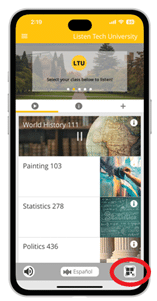
Language Selection:
The language can be changed (when available) at any time by tapping on the language selector at the bottom of the mobile app. All available languages for the current channel will be displayed and made available for selection. Once set, the mobile app will stream audio channels in this language when available. See Servers section for Multi-Lingual audio setup.
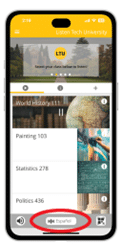
Loudspeaker Mode:
The ListenWIFI app features a loudspeaker mode (disabled by default), routing the audio to the phones loudspeakers and allowing the audio to be amplified for listening without headphones. By default, this feature is turned off and the ListenWIFI mobile app audio can be heard by directly holding the smartphone up to the ear and listening via the phone call speaker.
Alternatively, headphones can be directly connected to the headphone or USB-C jack, which will override the audio coming from the phone’s speakers.
Tip: When using headphones with ListenWIFI, it is recommended that wired headphones be used to ensure low audio delay when lip sync is important. The use of Bluetooth® devices is not recommended due to the significant latency they can introduce.
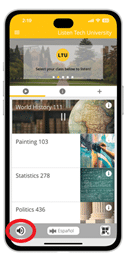
Customizable App
The ListenWIFI Mobile App supports customized content and venue branding. The following assets can be customized using the ListenWIFI Manager Software by simply pointing and clicking on the individual items and specifying the content:
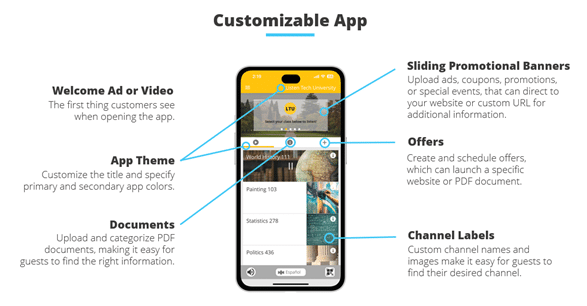
Once customized, the ListenWIFI mobile apps will automatically show the specified content upon successful connection to the Wi-Fi Audio Server(s) on the network. Please note that the app does not show this customized content until it has successfully connected to a server on the network.
Using Beacons with ListenWIFI Mobile App
Mobile Apps are capable of automatically triggering to a specified channel when they receive a signal from Listen beacons. By installing beacons in individual rooms or zones, users are automatically connected to the audio for that specific room without any user interaction, providing a completely automated experience. These Listen beacons emit a Bluetooth Low Energy (BLE) signal that the mobile device can pick up, enabling the app to automatically change its channel based on the channel specified.
By adding beacons to the venue in the Manager software, all beacons become available for mobile apps to trigger from and are listed under the Beacons tab of the Receivers page. Simply check the Beacon that you want mobile apps to respond to, and then specify the audio channel that they should play by selecting a channel from the list of available channels. Please note that the range and responsiveness of the beacon can be changed by adjusting the power level of the beacon under the Beacons section of the ListenWIFI Manager software (see Beacons section for more details).
In addition to specifying what channel mobile apps shall trigger to when they encounter a beacon, you can also specify what should happen when the mobile device leaves the range of the beacon; audio can continue streaming until another beacon is encountered, OR the app can be disconnected from the audio channel as soon as it leaves the range of the Beacon. This behavior is specified by the Exit Timeout feature.
Exit Timeout: This feature defines whether the app should remain connected to the audio channel or disconnect once they leave the range or area of the beacon. Exit Timeout is disabled by default, allowing mobile apps to continue streaming audio until another beacon is encountered. When Exit Timeout is enabled, users will automatically be disconnected from this channel when they leave the range of beacon. A value can be set allowing you to specify the time a user can remain connected once they leave the range of the beacon, from 10 seconds up to 10 minutes. It is important to note that if Exit Timeout is enabled, the user will lose access to the audio unless they remain within the range of the beacon, requiring the entire room or space to be properly covered with the beacon signal (see Beacons section and footprint).
Quick Reference:


Charging:
Fully charge the receivers battery using one of the following options:
2. Connect a USB charger to the micro-USB port on the side of the receiver.
The receiver will typically charge in about 2-3 hours. For completely dead batteries, it may be required to leave the receiver connected to a charger for up to 4 hours. Note that the receiver can be used while charging but will extend charging time.
Operational Instructions:
Prior to use, receivers must first be added and configured via the ListenWIFI Manager software. This step is required for the receivers to establish communication with the Wi-Fi network and communication with the Wi-Fi Audio Servers on the network. Once added, the receivers will connect and begin streaming real time audio. See Setup section.
6. Adjust the volume to a comfortable listening level using the side volume buttons.
7. The language can also be changed (when available) by pressing the right soft button for 3 seconds, navigating the list using the up/down side buttons, and confirming with the right soft button.
8. Once done listening, turn off the receiver by pressing the power button for 3 seconds.
9. Return receiver to the charger.
Receiver Profiles
Receiver settings are managed via “Profiles”, which are simply a group of settings that will define how the receiver will behave in a venue. Receiver profiles are accessible via the Receiver page in the ListenWIFI Manager software only. Each profile includes the Settings tab and the Beacons tab, allowing you to specify preferences such as default language, display brightness, etc., as well as specify which channels the receiver shall trigger to when it encounters specific beacons (for venues using beacons). Receivers can be managed individually or as a group using the profiles setup. You can create as many profiles as you like, creating unique experiences for different users or events. Once profiles are created, you can simply drag and drop a profile onto a receiver in the Manager software to load that profile or specific user experience to a receiver.
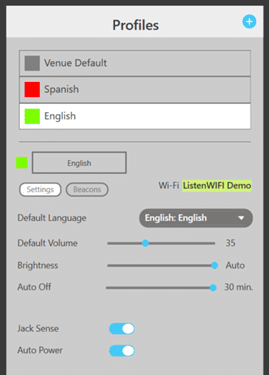
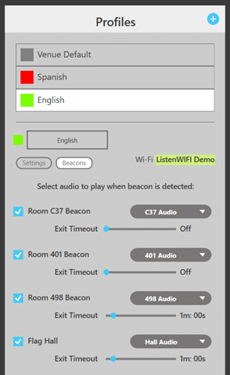
Wi-Fi Credentials
The assigned Wi-Fi network and credentials are specified on the Venue page in the ListenWIFI Manager software. Once the Wi-Fi network is specified for a venue, the Wi-Fi credentials will be shared with all receivers that have been added to the venue. There is no need to program the Wi-Fi credentials into each receiver individually.
Receivers Settings:
Using Beacons with Receivers:
Receivers are capable of automatically triggering to a specified channel when they receive a signal from Listen beacons. By installing beacons in individual rooms or zones, users are automatically connected to the audio for that specific room without any user interaction, providing a completely automated experience. These Listen beacons emit an Infrared (IR) signal that the receivers can pick up, allowing the receiver to automatically change its channel based on its assigned receiver profile which specifies a channel for each assigned beacon.
By adding beacons to the venue in the Manager software, all beacons become available for receivers to trigger from and are listed under the Beacons tab of the Receivers page. Simply check the Beacon that you want the receiver(s) to respond to, and then specify the audio channel that the receiver should play by selecting a channel from the list of available channels. This configuration can then be saved as part of a receiver profile, enabling any receiver with this profile to automatically trigger when in range of the beacon. Please note that the range and responsiveness of the beacon can be changed by adjusting the power level of the beacon under the Beacons section of the ListenWIFI Manager software (see Beacons section for more details).
In addition to specifying what channel the receiver shall trigger to when it encounters a beacon, you can also specify what should happen when the receiver leaves the range of the beacon; the receiver can continue streaming the audio channel until it encounters another beacon, OR it can disconnect from the stream as soon as it leaves the range of the Beacon. This behavior is specified by the Exit Timeout feature.
Exit Timeout: This feature defines whether receivers should remain connected to the audio channel or disconnect once they leave the range or area of the beacon. Exit Timeout is disabled by default, allowing the receiver to continue streaming the audio channel until it encounters the next beacon. When Exit Timeout is enabled, users will automatically be disconnected from this channel when they leave the range of beacon. A value can be set allowing you to specify the time a user can remain connected once they leave the range of the beacon, from 10 seconds up to 10 minutes. It is important to note that if Exit Timeout is enabled, the user will lose access to the audio unless they remain within the range of the beacon, requiring the entire room or space to be properly covered with the beacon signal (see Beacons section and footprint).
Unit Menu: The receiver’s main menu can be accessed as follows:
The unit menu can be exited at any time by momentarily pressing the left soft key or power button. Alternatively, the unit menu will automatically exit after 10 seconds of no activity.
Quick Reference:


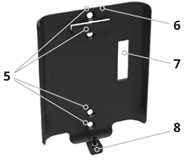
Flashes blue once every 5 seconds during normal operation indicating unit is successfully emitting either a Bluetooth (BT) or Infrared (IR) signal. (Can be disabled)
Flashes Red once every 5 seconds when batteries are low and need to be replaced. (Can be disabled)
Flashes green once per second when connected to the ListenWIFI Manager software for programming.
Flashes Yellow and Red once per second during firmware updates and reset commands.
Beacon Overview
Beacons provide an automated listening experience by connecting mobile apps and/or receivers to the proper audio channel based on their physical location. By simply installing beacons in different rooms or areas, users are automatically connected to the right audio channel for that area when in range of the beacon, and optionally disconnect when they leave the range of the beacon. Beacons simply broadcast a small amount of data that, when in range, the receivers and/or mobile apps use to determine which channel they should be streaming. Listening devices simply use the information from the beacons to make a channel change according to how listening devices have been configured to react. Beacons are programmed to be used with mobile apps only, receivers only, or both mobile apps and receivers depending on the preference of the venue.
Beacons are advantageous for any application that has multiple channels available for different spaces. They provide privacy at a venue by ensuring users are connected to the proper audio channel, while also prohibiting access to other audio channels from adjacent rooms or spaces. Instead of relying on channel password authentication to meet privacy concerns, beacons can eliminate the need for passwords by providing physical authentication where the listener must physically be in the room to access the audio. Additionally, instead of forcing users to select from a list of available channels in the app, beacons allow channels to be hidden by default and then made available when in the range of the beacon. Also, beacons offer advantages over providing QR codes for channel access, as QR codes are not automated, must be scanned, and can introduce security concerns. Beacons provide an elegant and automated user experience that solves these concerns for many applications.
Beacon Setup
Prior to use, beacons must first be added to a venue in the ListenWIFI Manager software. This can be accomplished by connecting the beacon via USB into the PC with ListenWIFI Manager software, in which case the beacon will automatically be added to the venue. Alternatively, the beacon can be discovered and added wirelessly from the Manager software via Bluetooth.
Once added, the beacons can then be configured as desired according to the settings described below. Once configured, mobile apps and receivers can then be programmed to trigger from these beacons.
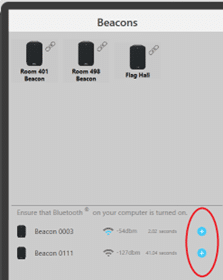
Powering Beacons
Beacons can be powered via a direct USB micro connection or by installing 2 AA alkaline batteries. Direct USB power is recommended whenever possible. USB power can be routed directly into a single gang electrical box via the cable access cutout in the mounting bracket or routed directly down the wall to an outlet via the integrated cable trough. If using batteries, please reference the beacon battery life section. It is important to note that battery powered beacons will operate at a maximum level of medium power when infrared triggering mode is enabled.
Beacon Installation
Beacons can be mounted to a wall or to a ceiling directly to a single gang electrical box, or directly attached to sheetrock or flat surface with the mounting bracket and screws provided. It is recommended that beacons be installed central to the listening area, as much as possible. Generally, the main thing is to ensure that all users in a room or zone are within range of this beacon and the beacon signal is stronger than any other beacons installed at the facility. This ensures that listening devices are triggered to the correct channel for that space, and users are not falsely triggered to alternate rooms or channels. This is often best accomplished by ensuring that the beacon is placed in a central location with adequate coverage of the room or zone.
Beacon Range
The range of the beacon is dependent upon many factors, including transmission mode (IR or BT), number of walls and obstructions, signal bounce, body attenuation, listening device sensitivity, etc. It is important to keep this in mind during design and installation of these beacons and error on the safe side to ensure adequate coverage. Multiple beacons can be used to extend the range or footprint of the beacon signals.
The following table lists typical line of sight range values for each transmission mode at the 3 different power levels available:
Power Level | Low | Med | High |
Infrared (IR) | 10 feet (3 meters) | 30 feet (9 meters) | 110 feet (33 meters)* |
Bluetooth (BT) | 10 feet (3 meters) | 30 feet (9 meters) | 110 feet (33 meters) |
*Requires direct USB power, battery power will operate at Medium
The range of the beacon will be dependent upon environmental conditions and listening device sensitivity, especially with Bluetooth (BT). It is essential to tailor your design approach based on specific requirements and environmental conditions. Multiple beacons can be used to extend the range or footprint of the beacon signals in larger areas. Some experimentation may be required to choose the optimal beacon locations.
Beacon Battery Life
Beacons can operate using 2 AA alkaline batteries when needed. The use of batteries is generally only recommended for temporary deployments at venues, or when flexibility and movement of beacons is required such as during experimentation with beacon placement. If using batteries in a permanent installed environment, a scheduled battery replacement plan should be implemented.
Battery life is largely dependent upon the triggering protocols enabled, as well as the transmit power and interval. Bluetooth consumes very little power, while Infrared consumes more power. The tables below highlight the expected battery life for each mode of operation across a few different configurations.
Bluetooth Triggering | Transmit Interval | ||
.3 second | 1 second | 5 second | |
Low, Medium, High power | 6 months | 9 months | 12 months |
Infrared Triggering | Transmit Interval | ||
.3 second | 1 second | 5 second | |
Low power | 7 weeks | 12 weeks | 22 weeks |
Medium power | 3 weeks | 7 weeks (default) | 16 weeks |
High power | Requires USB power | ||
When using both Bluetooth and Infrared modes simultaneously, the Infrared Triggering battery life table should be referenced. Battery life is calculated using new alkaline batteries to the time where the beacon is flashing low battery LED. Once the beacon indicates low battery, it is recommended to replace the batteries as soon as possible to avoid a range reduction from the beacon.

Overview
The ListenWIFI Manager software is a comprehensive setup and management tool for Windows®, designed for the configuration and management of all ListenWIFI system components, including servers, mobile apps, receivers, and beacons. This authentication-based software ensures that all ListenWIFI components are securely added and linked to a primary owner’s account. This provides robust security and ownership, preventing unauthorized access and tampering with system configurations. Only the owner’s account can access the system hardware configurations, ensuring a tamper-proof and secure environment.
The Manager offers a user-friendly interface to access, configure, deploy, and manage all ListenWIFI equipment at a venue. It supports a wide range of functions and equipment configurations, including channel naming and gain adjustments, channel visibility and access controls, channel routing, mobile app customizations, beacon automations, QR code generation, firmware updates, inventory management, and more.
Minimum Specifications
The ListenWIFI Manager can be installed on Windows machines that meet the following requirements:
Setting up the ListenWIFI Manager
To gain access to the Manager software, visit www.listentech.com and navigate to the ‘ListenWIFI Support’ page. From this page, select ‘Request ListenWIFI Manager Software’. Simply fill out the form and a download link will be provided.
The software should be installed on a central computer that has access to the same local area network where ListenWIFI will be deployed, either via a wired or wireless connection (wired recommended). The software can also be installed on a virtual machine on the network, allowing multiple users to access the software from their personal computers. The software should be accessible by administrators who are involved with configuration and deployment of ListenWIFI, and optionally to venue personnel who may need continued access for day-to-day operations and inventory management. It is important to note that the software is only required for initial setup and deployment and is not required to be continuously open or running once configured.
Creating Accounts
Upon opening the software, you will be prompted to create an account. This includes specifying your login credentials such as username and password, as well as setting up security questions and answers in case your password is forgotten. This account is referred to as the ‘Owner’ account and is the main ListenWIFI Manager account.
Owner Account: The Owner Account provides full administrative access to all ListenWIFI components within the Manager software on the installed computer. Logging into the Owner Account is crucial for discovering and configuring ListenWIFI components at the venue. Once components are discovered and added to this account, they become exclusively associated with the Owner Account. This ensures that owned equipment cannot be added or discovered via other accounts or computers, thereby preventing tampering of system settings and ensuring the security of all system components. One Owner account is allowed per ListenWIFI venue and installation.
Ownership transfers are facilitated by providing a Venue Key to another user, allowing a new owner to import all system components of the venue to their account in another ListenWIFI Manager installation. See ‘Creating and Managing Venues’ section for additional details.
Operator Account: Operator accounts provide access to specific sections of the ListenWIFI Manager, allowing operators to manage the system day-to-day once system configuration is complete by the Owner. These accounts only have access to the Checkout page for inventory management and the Mobile App page for branding customization. Operator accounts do not have access to other pages or broader system configurations available to the Owner account.
Operator accounts are created by and associated to the Owner account as follows:
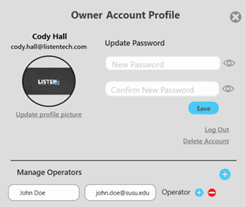
Operator accounts can be removed by clicking on the – icon to remove the user.
Creating and Managing Venues
A Venue is a collection of ListenWIFI system components in the Manager software, intended to function together as a cohesive system on a specific network. System components are added and associated to the selected venue under the owner’s account. A venue consists of the following items being added, specified, and/or customized:
Venue Setup
The Venue Setup section guides you through setting up the venue, beginning with the assignment of a Wi-Fi network. Once the Wi-Fi network is specified on the Venue page, you can add and configure all components by visiting the respective pages for each ListenWIFI system component. Simply click on the component images in the Venue Setup section to navigate to their individual pages and add them to your venue.
As you add components, the Venue Setup section will automatically summarize the quantity and status of each component within the venue.
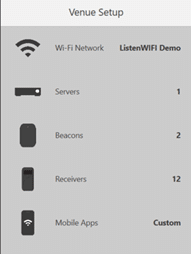
Naming your Venue
Upon creation, venues are automatically assigned a default name. You can modify this name and give it a friendly name by clicking on the pencil icon to edit the name.
Assign the Wi-Fi Network
To deploy ListenWiFi at your venue, start by specifying a wireless network on the Venue page:
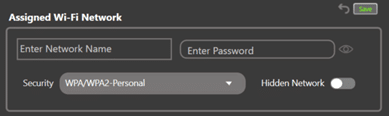
This assigned Wi-Fi network will be used by all receivers added to the venue, as well as to create a Network QR Code for mobile app users.
Network QR Code
Once the Wi-Fi network has been saved to the venue, a Network QR code is automatically generated on the Venue page. To print this QR code:
This QR code can be provided to mobile app users, allowing them to scan it with their smartphones to connect to the wireless network where ListenWIFI will be accessed.
Managing Multiple Venues
The ListenWIFI Manager allows you to manage multiple venues from a single installation, making it easy to oversee various individual sites running ListenWIFI.
Importing an Existing Venue
Venues are initially owned and associated with the original owner’s account (refer to the ‘Creating Accounts’ section). If ownership needs to be transferred to another account or computer, the venue can be imported using the Venue Key, a unique identifier for each venue.
To transfer ownership:
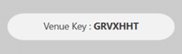
Please note, the Venue Key will automatically regenerate after a successful venue transfer.
Adding and Managing Servers
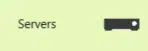
Server Discovery: From the Servers page, discover and add Wi-Fi Audio Server(s) to your venue. The ListenWIFI Audio Server(s) should be powered on and connected to the same local area network as your computer running ListenWIFI.
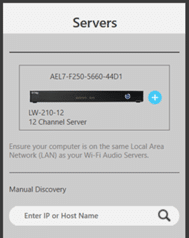
Connection Status: An active connection with ALL venue servers is required to make changes to a venue. The Manager indicates this connection status with all servers globally at the top of the page, showing either “Connected” or “Disconnected”.
![]()
If the venue is reported as being Disconnected, ensure your computer is on the same local area network as the server(s). Also, make sure that all servers are powered on and connected to the network. Once a venue is configured and changes are saved to all servers, the Manager does not need to remain connected and does not need to be open during use.
Server Information
Simply click on any added server to open the server detail’s view. The server detail’s view provides the following:
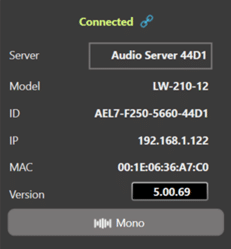
Mixer Configuration
Click on a server to open the server Mixer tab, which provides access to all channel configuration options:
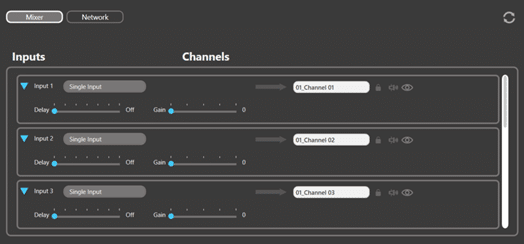
Each audio input is associated to a specific channel to be streamed over the local area network to listening devices, including mobile phones and W-Fi audio receivers. Each audio channel has the following configuration options available:
Channel Name: Name each channel as desired which will be displayed on listening devices.
Channel Visibility: Click on the eye icon to set channels to Hidden status (default is visible). When a channel is set to Hidden, it will not be available or displayed on listening devices for manual selection, instead requiring a trigger to access the channel. This trigger can occur using either beacons (automated access) or QR codes (manual access).
Channel Password: Click on the padlock icon to Password or PIN protect each channel. When a channel is password/PIN protected, users will be required to input this password/PIN to access the channel. The password/PIN protection can be applied to mobile apps only (where receivers automatically gain access), or to both mobile apps and receivers. The specified Password/PIN will need to be communicated to ListenWIFI users who need to access the channel(s).
PA Output: Click on the announcement icon to assign a Public Address (PA) channel for the venue. When a PA channel is set, any audio detected on the associated input will temporarily be routed to all other channels for the duration of the audio presence. Note that only one PA channel can be set per venue across all servers.
Input Gain: Adjust the gain of each input as needed for proper level control. Gain can be applied on each input in 6dB increments, up to a maximum of 24 dB of gain.
Input Delay: Adjust the delay of each input as needed for proper alignment of audio to other sources, such as ambient sound, loudspeakers, video displays, etc. Delay can be applied to each input up to a maximum of 3 seconds of delay.
Unused Inputs: If you have extra channels that will not be used, simply drag and drop the channel inputs to the bottom of the screen to the “Unused Inputs” section. This will disable those channels within the server, making them unavailable for listening purposes. Channels can be reenabled at any time.
Multilingual Channels
For rooms or spaces where multiple languages need to be made available, multiple inputs can be associated to the same output channel. Simply drag and drop inputs onto a channel and then specify a language for each input using the drop-down selector.
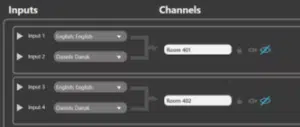
When accessing a multi-lingual channel, users will see a list of available languages to choose from. By utilizing the built-in language selector on both the mobile app and the Wi-Fi audio receiver, users can select any of the provided languages. The channel will automatically play in the user’s preferred language, based on the current language setting on their mobile app or receiver.
Network Configuration
Click on a server to open the server Network tab, which provides access to all network configuration options within the server:
The ListenWIFI server is by default configured as a DHCP client, which means it will receive an IP address, subnet mask, gateway, and Domain Name Server (DNS) address automatically from the network it is plugged into. If it is desired to configure the IPV4 settings directly on the server, click on the Servers page in the Manager software, click on the server and select the Network tab to specify these IPV4 settings (see image).
ListenWIFI audio packets are prioritized over other network traffic using Quality of Service (QoS) to ensure that ListenWIFI audio streams are sent over the network as quickly as possible, high priority, to ensure low latency for live audio applications. ListenWIFI audio packets are prioritized using a Type of Service (TOS) or Differentiated Services (DS) field, which is set to “0xB8” by default. This field can be changed as needed depending on the network by editing the TOS/DS field. Typical values are 0xD8 or 0xB8 depending on the local network. Some experimentation may be required to choose the optimal value.
Additionally, the priority of the network traffic can be set based on the VLAN priority of either Voice or Video. The default value of “Voice” is recommended but can be changed to Video if it provides a better experience on your network with lower latency and less dropouts. Some experimentation may be required to choose the optimal value.
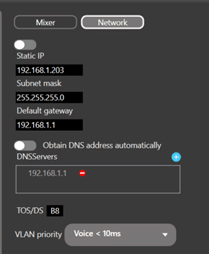
Adding and Managing Beacons
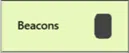
Adding Beacons
Beacons must first be added to a ListenWIFI venue in the Manager before they can be configured. Beacons can be added in one of 2 ways:
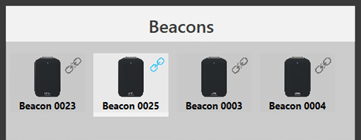
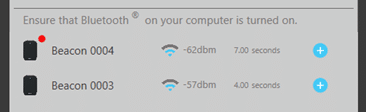
Beacon Connection
To connect to an added beacon for configuration, simply click on it. If the beacon is connected via USB, configuration options will appear immediately. If the beacon is not connected via USB, the Manager PC will attempt to establish communication with the beacon via Bluetooth. Once connected, the beacon information and configuration parameters will be shown to the right.
Beacon Information
Click on any added beacon to open the beacon detail’s view. The beacon detail’s view provides the following:
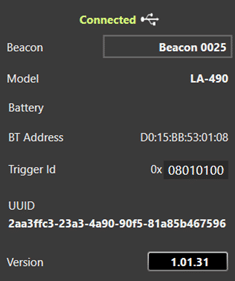
Beacon Configuration:
The following configuration parameters can be adjusted for each beacon:
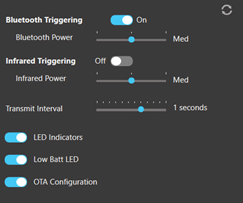
Adding and Managing Receivers
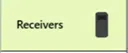
Adding Receivers
Prior to use, receivers must first be plugged into the Manager PC where they are automatically added to the ListenWIFI venue. Receivers can be plugged into the Manager PC using either a direct USB cable, or via a ListenWIFI Docking Station. Once added to the venue, receivers are automatically provided with the Wi-Fi Network credentials for that venue and given the “Venue Default” profile.
Receiver Inventory
All receivers added to the venue will be displayed in the Manager software, regardless of their current connection or power status. The Manager software categorizes all venue receivers into the following states:
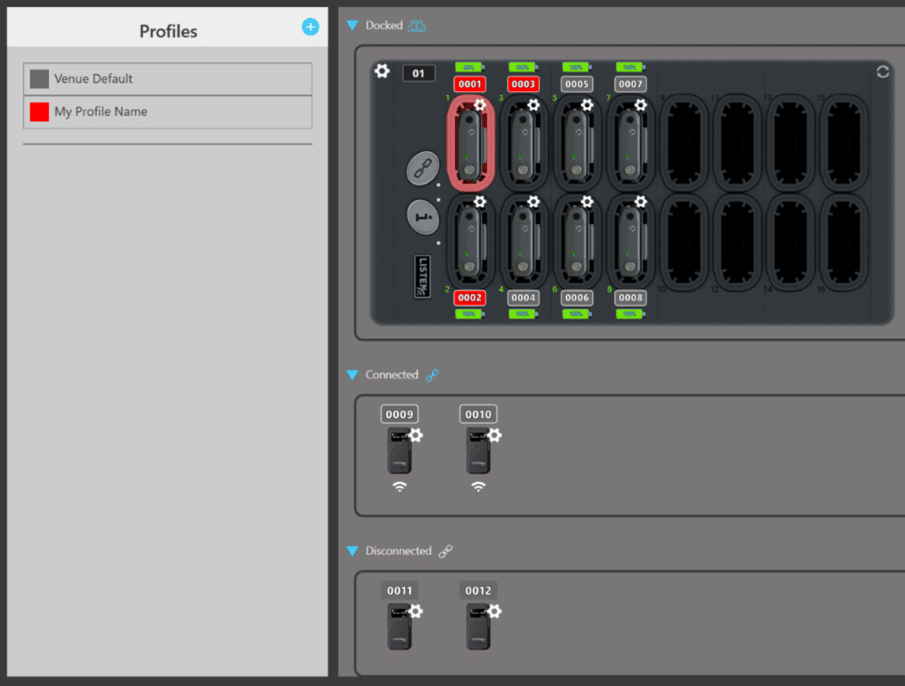
Receiver Profiles
Receiver profiles are collections of settings that can be saved and loaded into receivers. This feature allows you to create and manage multiple profiles, enabling quick changes to receiver settings based on the desired user experience or specific events. Profiles can be applied to individual receivers or groups, providing flexibility and ease of management.
By default, all newly added receivers will be assigned to the ‘Venue Default’ profile but can be reassigned to a different profile at any time.
Profiles can be selected from the Receiver page by clicking on the profile name towards the top. When a profile is selected, it will highlight all receivers assigned to that profile. Additionally, clicking on any individual receiver will automatically select that profile and all assigned units. This allows receiver settings to be easily managed as part of their group, without needing to apply individual changes, providing ease of receiver management.
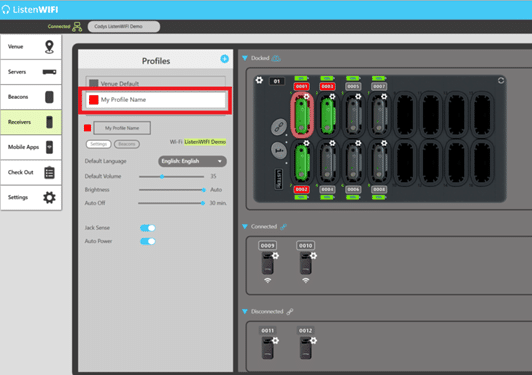
Creating Profiles:
To create a new profile, follow these steps:
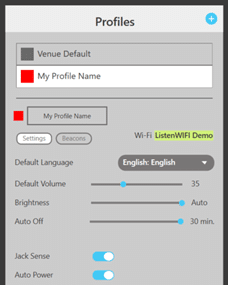
Profile Configuration
Each profile includes configuration options that can be customized as follows:
Profile Name ![]()
Assign a user-friendly name to a profile by modifying the default name. This makes it easy to identify in the Manager software and directly on the receiver’s display. The receiver shows the profile name when connected to the docking station or USB power, during bootup, and when the display is first turned on.
Profile Color
Set a unique color for your profile by clicking on the colored square next to the profile name. Each receiver assigned to this profile will be shown in this color for easy tracking and management within the Manager software.
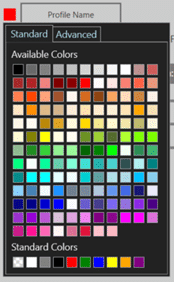
Settings Tab ![]()
Beacons Tab
To configure beacon automations for the receiver profile, simply click on the ‘Beacons’ tab. You can subscribe to specific beacons and program them to trigger a specific channel when the beacon is detected by the receiver.
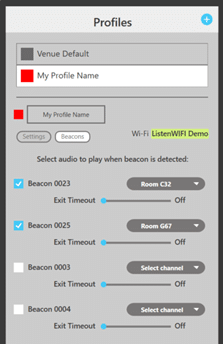
Assigning Profiles
Profiles can be loaded into receivers as follows:
Tip: You can drag and drop the profile name to the virtual docking stations “Clone Button” to apply the profile to ALL receivers in a dock.
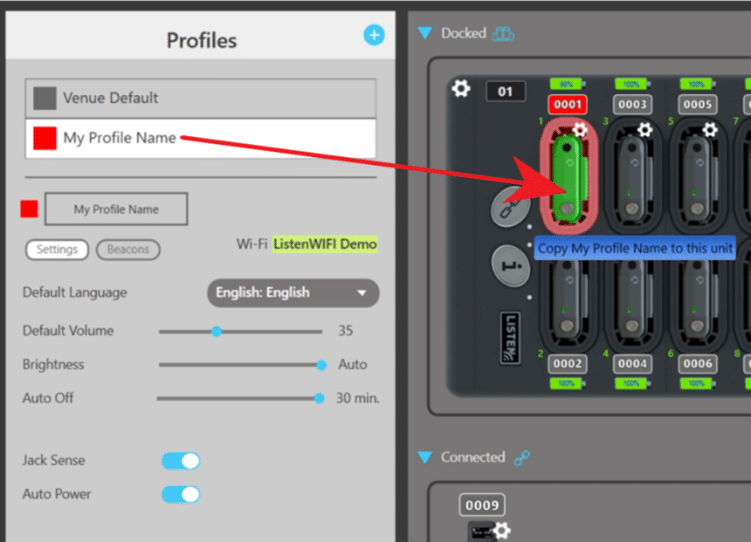
Receivers must be in a ‘Connected’ state (via Wi-Fi, USB, or Docking Station) to accept new profiles. When editing existing profiles already assigned to receivers, those receivers will automatically receive the profile updates, even if they are in a disconnected state.
Receiver Information
Click on a receiver’s gear wheel to view receivers detailed information, including the following:
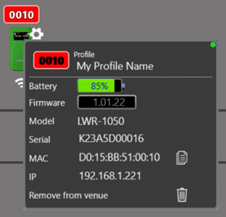
You can copy the serial, MAC, and IP address of a receiver to the clipboard by left clicking on the copy icon. Right-clicking will copy this information for all receivers. This data can then be pasted into a Word document or Notepad for IT staff or network administrators.
ListenWIFI Manager software will automatically check for available software updates upon app launch. It is recommended that the Manager software be updated first, prior to any available ListenWIFI component updates. This will ensure compatibility, best performance and access to the latest features.
ListenWIFI system components, including Wi-Fi Audio Servers, Beacons, and Wi-Fi Audio Receivers, will occasionally have available firmware updates available. It is important to keep all your ListenWIFI system components up to date to ensure the latest feature set as well as compatibility with the latest smartphones and operating systems. To check for available firmware updates, navigate to each system component in the ListenWIFI Manager software and click on the device to view the firmware update button which displays the current firmware version (see image below). Simply click on the firmware version button to automatically check for available updates and follow the prompts to update.
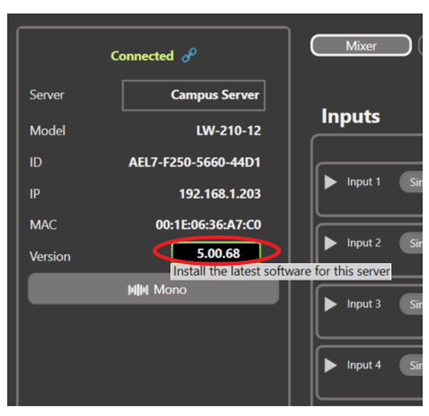
Updates should be applied at a convenient time when the ListenWIFI assistive listening system is not being actively used, as system components will not be operational during their updates process.
Security is of utmost importance for any device that resides on your network. A single vulnerable device can compromise the security of your entire network, leading to data breaches, malware infections, and other cybersecurity threats. The ListenWIFI products, including Wi-Fi audio servers, receivers, mobile apps, and management software have been hardened against security threats and vulnerabilities to ensure that the risk of unauthorized access is minimized, and your network remains protected. Maintaining network security is an ongoing process that requires regular monitoring, updates, and proactive measures to stay ahead of evolving threats. We are continually monitoring and identifying potential threats and vulnerabilities, subsequently pushing out software updates and patches to address those that could impact ListenWIFI. Therefore, we highly recommend keeping your software up to date on your ListenWIFI servers and products deployed on your network.
System hardening is a continuous effort on ListenWIFI to reduce the attack surface of system components, providing significantly improved security, functionality, and product performance. The following highlights some of the system hardening efforts that have been implemented on the ListenWIFI product platform to ensure our system remains both secure and reliable:
The security of ListenWIFI will also be dependent on your network architecture and implementation. For the best security and performance on your network, we do recommend that you place your Wi-Fi audio server on the same network that your listening devices will connect to, and simply whitelist communication to the server with client isolation implemented as applicable. This deployment will typically allow the required communication to occur between devices without having to modify your router or firewall rules and prohibits any unnecessary communications between client devices. Alternatively, the server and listening devices can be placed on separate networks, however the proper ports must be opened and the ListenWIFI traffic must be routable which can increase network vulnerabilities. Please reference our Network Configuration Guide for more details.
If you have questions or would like to review your deployment of ListenWIFI on your network, please reach out to one of our team members at Listen Technologies Corporation.
Your privacy is of great importance to Listen Technologies. As a user, you are valued by us, and we will take appropriate measures to protect the information provided by and collected from you in connection with the functions, facilities, products, and services offered.
Please read our full Privacy Policy statement here: https://www.listentech.com/privacy-policy/
LWR-1050 Wi-Fi Audio Receiver
LW-110 Wi-Fi Audio Server
LW-160 Wi-Fi Audio Server
LW-210 Wi-Fi Audio Server
LW-120 Wi-Fi Audio Server
LW-170 Wi-Fi Audio Server
LWR-1050 FCC ID: OMD1050
LWR-1050 IC: 4011A-LWR1050
This device complies with part 15 of the FCC Rules. Operation is subject to the following two conditions: (1) This device may not cause harmful interference, and (2) this device must accept any interference received, including interference that may cause undesired operation.
Note: This equipment has been tested and found to comply with the limits for a Class B digital device, pursuant to part 15 of the FCC Rules. These limits are designed to provide reasonable protection against harmful interference in a residential installation. This equipment generates, uses and can radiate radio frequency energy and, if not installed and used in accordance with the instructions, may cause harmful interference to radio communications. However, there is no guarantee that interference will not occur in a particular installation. If this equipment does cause harmful interference to radio or television reception, which can be determined by turning the equipment off and on, the user is encouraged to try to correct the interference by one or more of the following measures:
—Reorient or relocate the receiving antenna.
—Increase the separation between the equipment and receiver.
—Connect the equipment into an outlet on a circuit different from that to which the receiver is connected.
—Consult the dealer or an experienced radio/TV technician for help.
Any changes or modifications made to this device that are not expressly approved by Listen Technologies may void the user’s authority to operate the equipment.
This device complies with Innovation, Science and Economic Development Canada’s licence-exempt RSSs. Operation is subject to the following two conditions:
(1) This device may not cause interference; and
(2) This device must accept any interference, including interference that may cause undesired operation of the device.
Cet appareil est conforme aux flux RSS exemptés de licence d’Innovation, Science et Développement économique Canada. L’opération est soumise aux deux conditions suivantes:
(1) Cet appareil ne doit pas provoquer d’interférence; et
(2) Cet appareil doit accepter toute interférence, y compris les interférences susceptibles de provoquer un fonctionnement indésirable de l’appareil.
LA-490 Bluetooth/IR Beacon
LA-490 FCC ID: OMDLA490-001
LA-490 IC: 4011A-LA490001
FCC Regulation Statements:
This device complies with part 15 of the FCC Rules. Operation is subject to the following two conditions: (1) These devices may not cause harmful interference, and (2)these devices must accept any interference received, including interference that may cause undesirable operation.
Note: This equipment has been tested and found to comply with the limits for a class B digital device, pursuant to part 15 of the FCC Rules. These limits are designed to provide reasonable protection against harmful interference in a residential installation. This equipment generates, uses and can radiate radio frequency energy and if not installed and used in accordance with the instructions, may cause harmful interference to radio communications. However, there is no guarantee that interference will not occur in a particular installation. If this equipment does cause harmful interference to radio or television reception, which can be determined by turning the equipment off and on, the user is encouraged to try to correct the interference by one or more of the following measures:
This equipment complies with FCC radiation exposure limits set forth for an uncontrolled environment. End users must follow the specific operating instructions for satisfying RF exposure compliance. This transmitter must be at least 20 cm from the user and must not be co-located or operating in conjunction with any other antenna or transmitter.
The information in this guide may change without notice. The manufacturer assumes no responsibility for any errors that may appear in this guide.
Changes or modification to this device not expressly approved by Listen Technologies for compliance could void the user’s authority to operate this device.
Industry Canada Statement:
CAN ICES-3 (B)/NMB-3 (B)
This device contains licence-exempt transmitter(s)/receiver(s) that comply with Innovation, Science and Economic Development Canada’s licence-exempt RSS(s).Operation is subject to the following two conditions:
Cet appareil contient des émetteurs/récepteurs exempts de licence qui sontconformes aux RSS exemptés de licence d’Innovation, Sciences et Développement économique Canada. L’exploitation est soumise aux deux conditions suivantes:
Cet appareil ne doit pas provoquer d’interférences.
ISED
Radiation Exposure Statement: This equipment complies with the IC RSS-102 radiation exposure limits set forth for an uncontrolled environment. This equipment should be installed and operated with a minimum distance of 20 cm between the radiator and your body.
Énoncé d’exposition aux rayonnements: Cet équipement est conforme aux limitesd’exposition aux rayonnements ioniques RSS-102 Pour un environnement in contrôlé. Cet équipement doit être installé et utilisé avec un Distance minimale de 20 cm entrele radiateur et votre corps.
This device is a proximity Beacon operating in the 2.4 GHz frequency band from 2.400GHz to 2.482 GHz at a maximum power of 2.5 dBm. The usage of this device is generally allowed in all EU countries, Australia, New Zealand, Singapore, and Hong Kong. Product labeling information such as serial number, manufacturer, and additional regulatory information is found on the product label on the back of the device or in the battery compartment. To view, remove device from the mounting bracket.
In compliance with the following requirements
WEEE Directive (2012/19/EU)
Battery Directive (2006/66/EC & 2013/56/EU)
If you wish to discard electrical and electronic equipment (EEE), please contact your dealer or supplier for further information.
Notes on Disposal
The symbol of the crossed-out wheeled bin on the product, the batteries and/or the packaging indicates that these products must be disposed of separately at the end of their operational lifetime in accordance with the national legislation. For packaging disposal, please observe the legal regulations on waste segregation applicable in your country.
The separate collection of waste electrical and electronic equipment, batteries and packaging’s is used to promote the reuse and recycling and to prevent negative effects caused by e.g., potentially hazardous substances contained in these products. Herewith you make an important contribution to the protection of the environment and public health.
EU Declaration of Conformity
Hereby, Listen Technologies declares that the radio equipment type Listen Bluetooth/IR Beacon LA-490 is in compliance with:
Radio Equipment Directive 2014/53
EU RoHS 3 Directive EU 2015/863
Low Voltage Directory 2014/35/EU
EMC Directive 2014/30/EU
The full text of the EU declaration of conformity is available at the following internet address: www.listentech.com/support/declaration-conformity-documents/
LA-480 Docking Station 16
LA-481 Docking Station Case 16
LA-482 Docking Station 4
CAN-ICES-3(A)/NMB-3(A)
FCC Regulation Statement:
This device complies with part 15 of the FCC Rules. Operation is subject to the following two conditions: (1) This device may not cause harmful interference, and (2) this device must accept any interference received, including interference that may cause undesired operation.
ISED Regulation Statement:
This device complies with Innovation, Science and Economic Development Canada’s licence-exempt RSSs. Operation is subject to the following two conditions:
(1) This device may not cause interference; and
(2) This device must accept any interference, including interference that may cause undesired operation of the device.
Cet appareil est conforme aux flux RSS exemptés de licence d’Innovation, Science et Développement économique Canada. L’opération est soumise aux deux conditions suivantes:
(1) Cet appareil ne doit pas provoquer d’interférence; et
(2) Cet appareil doit accepter toute interférence, y compris les interférences susceptibles de provoquer un fonctionnement indésirable de l’appareil.
Copyright © 1998 – 2024 Listen Technologies Corporation. All rights reserved.
Listen, ListenWIFI, and related marks and logos are registered trademarks of Listen Technologies Corporation.
14912 Heritage Crest Way
Bluffdale, Utah
84065-4818 USA
Phone: +1.801.233.8992
Toll-Free: 1.800.330.0891
Office Hours
8:00 am – 5:00 pm MT
Monday – Friday
First, select the calculator type, USA (for Americans with Disabilities Act - ADA), California (for California Building Code), or Australia (for Australia's Disability Discrimination Act 1992). Enter the seating capacity and the number of minimum assistive listening devices required and the minimum number of neck loops will automatically populate based on the calculator type selected.